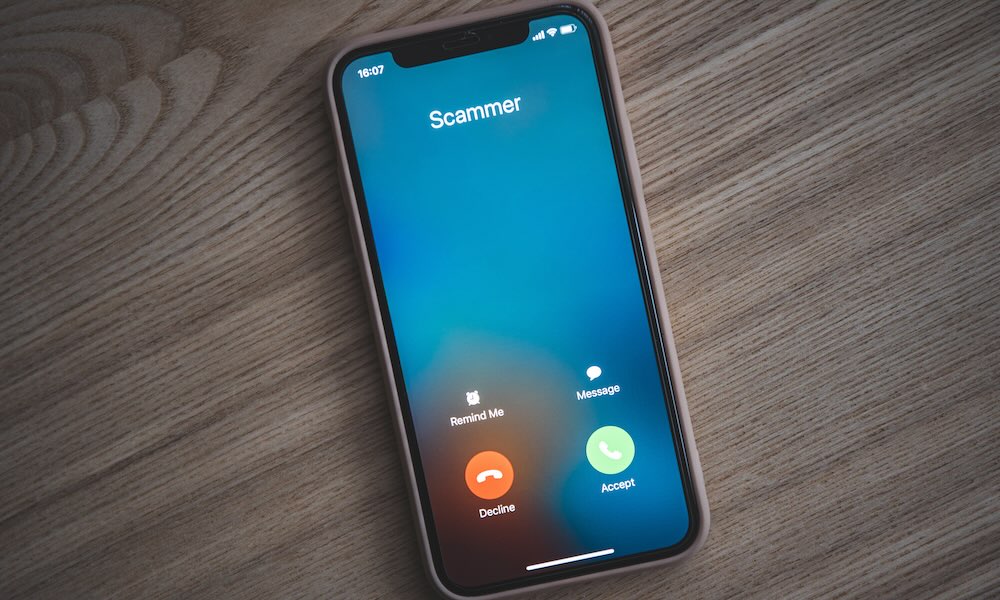Your iPhone is already filled with amazing and useful features that help you in your everyday life, and Apple is constantly adding new features with every major software update.
One of these new features is coming to the Phone app. When iOS 18 arrives, you’ll be able to record phone calls with nothing but your iPhone. That’s right; you won’t need any third-party app to do it.
The best part is that this feature is already available in some of the iOS 18 betas, so you can start recording your most important calls now. Just keep in mind that your iPhone will let the other person know they’re being recorded to protect their privacy.
If you want to record phone calls on your iPhone, here’s what you need to know.
What You Need to Do Before Recording Phone Calls on your iPhone
Although Apple has announced that iPhone call recording and transcription is coming in iOS 18, it’s only available in the iOS 18.1 developer betas. Unfortunately, not every iPhone supports these betas, as they’ve been released primarily to allow developers to test the new Apple Intelligence features on iPhones that support those — the iPhone 15 Pro and iPhone 15 Pro Max.
Apple’s iOS 18 Preview Page still lists call recording as a feature that will be available for all iPhone models that support iOS 18. You should be able to record audio in any language, although Apple notes transcription will be limited to English, Spanish, Japanese, Mandarin Chinese, Cantonese, and Brazilian Portuguese.
Nevertheless, with iOS 18 already in its sixth developer beta, it seems likely that call recording won’t arrive until iOS 18.1 later this fall. Since those betas are only available on the iPhone 15 Pro and iPhone 15 Pro Max, those are the only models you can use call recording with right now, and you’ll need to install the developer beta to do so. Summaries of call recording will require Apple Intelligence, which means you’ll need to be using an iPhone 15 Pro or iPhone 15 Pro Max, but audio recordings and full transcripts should eventually be available for other iPhone models once Apple releases iOS 18.1 for those.
Still, if you have an iPhone 15 Pro or iPhone 15 Pro Max, you can install the iOS 18.1 developer beta now. Here’s how to do this:
- Ensure you’ve registered for Apple’s Developer Beta program by visiting developer.apple.com, signing in with your Apple ID, and agreeing to the terms. You don’t need to enroll in the paid developer program to access the iOS 18 or iOS 18.1 betas, just sign up and agree to the terms.
- Open the Settings app.
- Scroll down and go to General.
- Go to Software Update.
- Tap on Beta Updates.
- Select iOS 18 Developer Beta.
- Tap the Back button in the top left corner of your screen.
- When the iOS 18 beta appears, tap on Update Now.
How to Record Phone Calls on iPhone Without Any Third-Party App
If you have an iPhone 15 Pro model with the iOS 18.1 developer beta, you can start recording your phone calls now.
To do this, simply start a phone call. Then, once the other person picks up, you’ll see a record button in the top left corner of your screen. Tap it, and everyone on the call will hear a brief message telling them the phone call will be recorded.
And that’s it. A small recording player will appear on your screen to indicate that your iPhone is still recording the call. You can tap the stop button on the right side to stop recording the phone call.
Your iPhone will also save a transcript of the phone call in the Notes app for you to read if needed.
It’s worth mentioning that your iPhone will automatically let the other person know the phone call is being recorded, and there’s no way to turn off this announcement. Apple left it so the other person is aware and to respect their privacy as well.
How to Record a Phone Call on iPhone Without iOS 18
Unfortunately, even the iOS 18.1 developer beta isn’t available for every iPhone yet. However, that doesn’t mean you can’t record your phone calls; it just means that you’ll need the help of another device or a third-party app.
There are a couple of ways to record your phone calls. The first one, which might be the easiest, is to have another device near you and use it to record.
For instance, you can start a phone call and put your iPhone on speaker. Next, you can have your iPad or another device near you, open the Voice Memos app or any other recording app you have installed, and use it to record your phone call.
Of course, if you don’t have another device handy, this can be a little tricky. But you can still record your phone calls with the help of a third-party app.
There are plenty of phone recording apps you can use, but we recommend you take a look at Google Voice. This app doesn’t actually use your iPhone’s Phone app to record the call — it routes them through Google’s servers and records that way — but it’s pretty easy to use.
Is Recording Your Phone Calls Legal?
The short answer is that it depends. There’s no one straight answer, and the legality varies based on where you live. For instance, people in the US will need to know what the law says for their specific state. And it goes without saying, but you’re only legally allowed to record calls that you’re a part of or if you have the consent of every party involved.
Some states require that all parties involved know and agree to be recorded during a phone call, whereas others let you record a phone call as long as you’re part of it and you start the phone call.
So, if you plan to record a phone call, we recommend you visit a place like Justia and check if you are legally required to let the other person know you will record the phone call. Still, it’s a good idea to let them know either way so they won’t feel like you’re invading their privacy.
Record Your Phone Calls on iPhone
As you can see, iOS 18 will make recording phone calls much easier. However, if you want to record phone calls now, or you’re using an older iPhone that can’t be updated to iOS 18, there are other ways to go about it.
The easiest way to record a phone call is with another device present, but you can always try to find a third-party app to help you. Just remember to check if it’s legal to record a phone call in your state and always consider the other person’s privacy before doing it.