Do you want to control a computer or workstation that is far from your location? If yes, you may be a corporate employee on this work from home (WFH) period.
Lemme help you with that; today, I will introduce you to UltraViewer, which enables users to control their workstations.
However, it has multiple uses like remote desktop connection and more, but controlling workstations has another fan base.
So, if you are excited to know more about this efficient tool, then keep reading because I have prepared a comprehensive post on UltraViewer, its usage and alternatives.
Let’s start learning all about UltraViewer.
UltraViewer is a programmed remote access tool that enables individuals to control and connect workstations even from a distance.
It is being used by remote employees for remote support and desktop management on Windows-based computer systems. Users who have Windows XP to Windows 11 can easily get its support to improve their efficiency and proficiency.
UltraViewer System Requirements
UltraViewer requires Windows 7 or later, at least 1GB RAM, and an internet connection. It supports both 32-bit and 64-bit systems.
How to Install UltraViewer Latest Version 6.6.87
Colby Harvey, the CEO and founder of UltraViewer, is a strategic thinker who always considers how to improve users’ experience. Whenever he gets a new idea to do so, he reinforces strategies to offer users the latest version.
On May 19, 2024, the organization updated the old version of it to UltraViewer 6.6.87. Here is a comprehensive guide on how to install UltraViewer’s latest version 6.6.87 on your PC freely.
Step 1- Access the UltraViewer Site
Firstly, you need to access the UltraViewer website to download its latest version on your desktop. I am going to install its 6.6.87 version. Open a new tab on your preferred internet browser and search for UltraViewer software.
Access the site, or you can access the site through this link: https://www.ultraviewer.net/en/
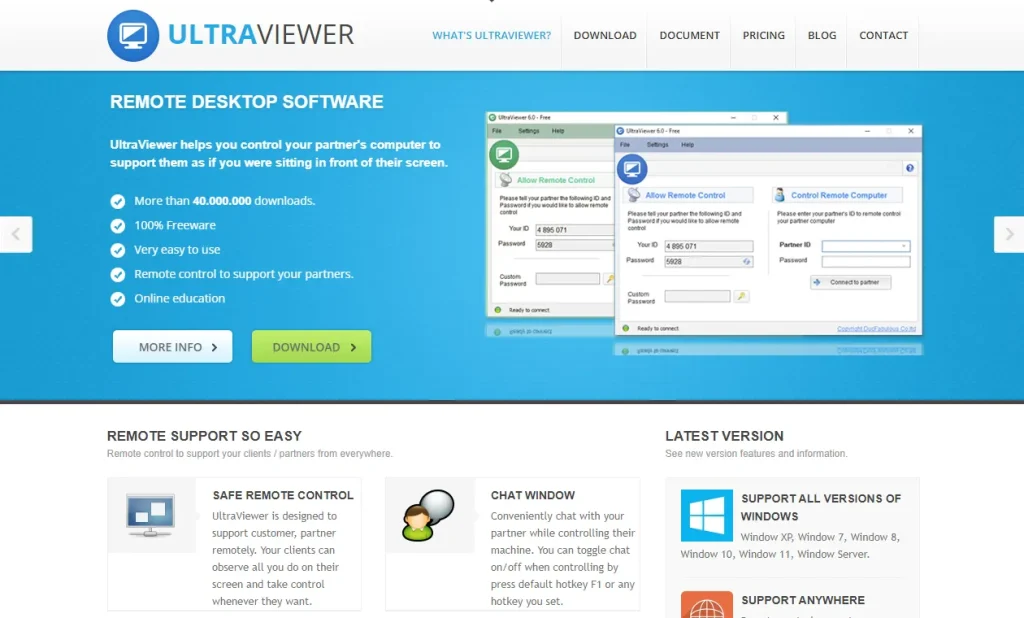
Step 2- Click on Download
After accessing the site, you need to click on the “Download” button right on the front. This will take you to the UltraViewer download tab, where you will have three options.
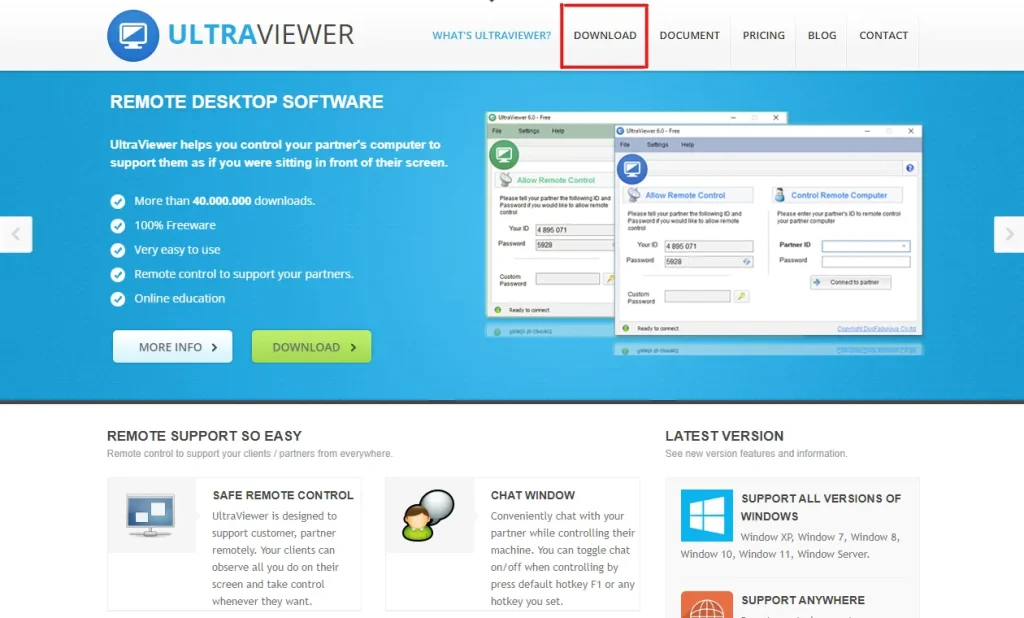
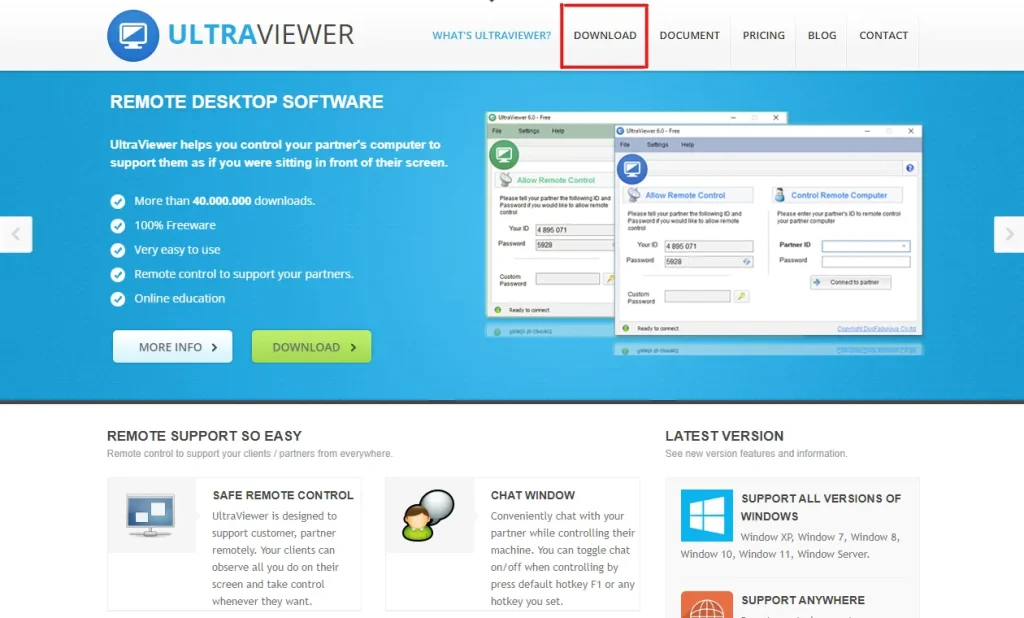
Step 3- Choose Install (EXE)
Here, you have three options: Install (EXE), Portable (ZIP) – Unsupported, and Documents & Tutorials. The first option enables you to use it to its full potential, such as complete features and multilingual support. Further, the second one doesn’t offer you such opportunities.
The third one is a guide for your convenience, like installing, using, and buying guides. You need to choose the “Install (EXE)” option to install it directly on your desktop.
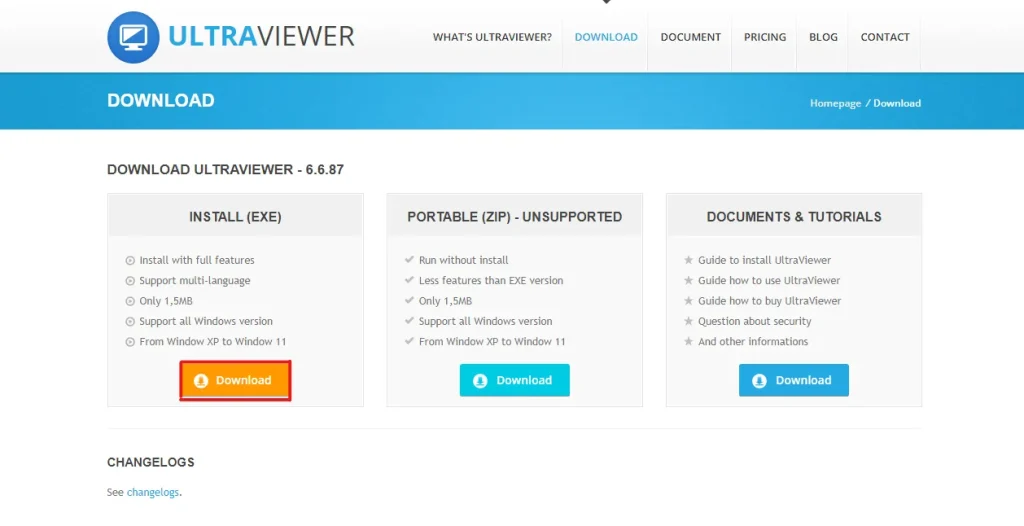
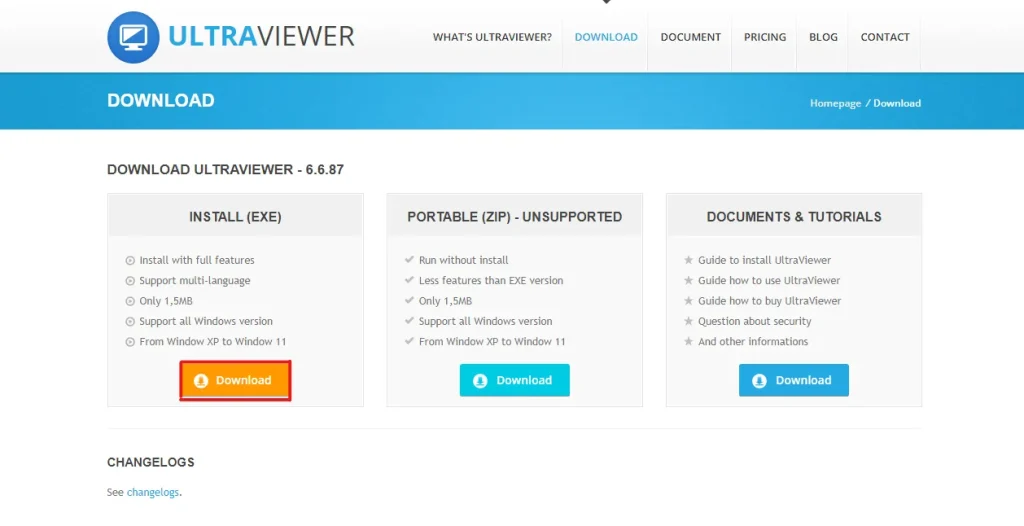
Step 4- Access Your File Manager and Install the UltraViewer (EXE) File
Finally, you will need to provide permission to this file to make changes to your PC. Further, complete the procedure of installing UltraViewer to set up it further and improve your productivity.
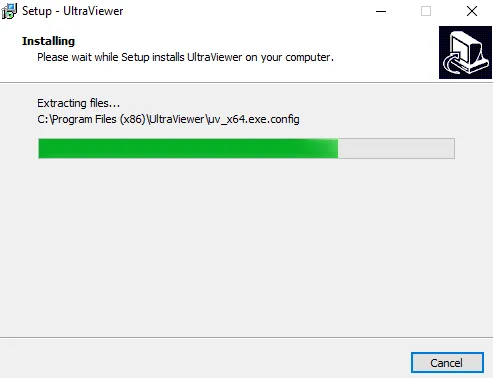
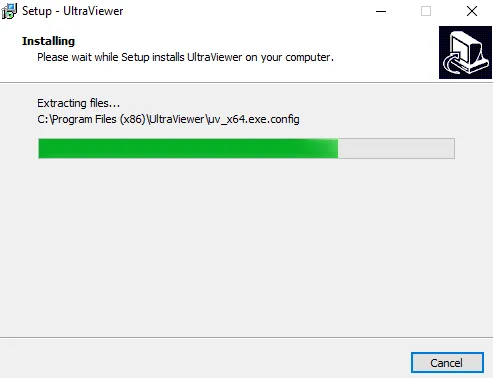
How to Control Partner Device By UltraViewer?
Here is a complete step-by-step guide on how to control partner devices by Ultra Viewer.
Step 1- Launch UltraViewer on Both Devices
Repeat the process of how to install UltraViewer latest version 6.6.87 on your partner’s device to install the application. Now, launch UltraViewer on both devices. You will see your ID and password filled in the blanks.