When it comes to deleting or recovering text on your iPhone, there are various methods you can use. Whether you are jotting down notes, composing an email, or sending a text message, having the ability to edit and correct mistakes easily is essential.
One particularly useful but often overlooked feature in iOS is the three-finger swipe to delete and recover text. This gesture is discreet and efficient, making it a handy tool for anyone who wants to edit text seamlessly on their iPhone.
Shake to Undo
One of the most common methods for deleting or recovering text on an iPhone is the Shake to Undo feature. By giving your iPhone a shake, you can delete text easily. However, this method may be a bit awkward in certain situations, especially if you are in a public setting. To enable Shake to Undo:
- Open the Settings app.
- Scroll down and select Accessibility.
- Choose Touch.
- Enable Shake to Undo.
Three-Finger Swipe
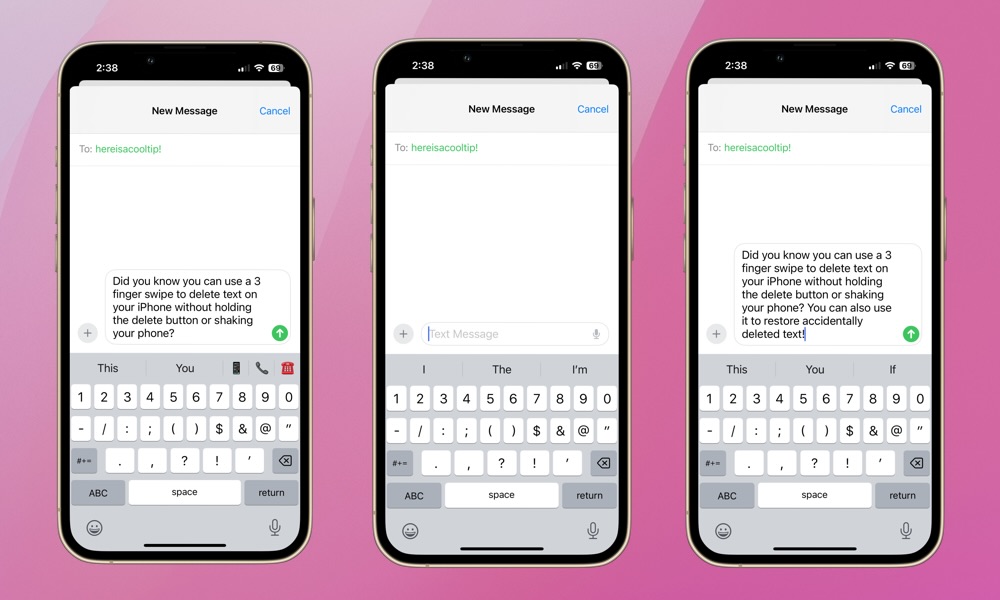
The three-finger swipe feature was introduced with iOS 13 in 2019, allowing users to quickly undo or redo text with a simple gesture. While it may take a few attempts to get the hang of it, this feature is incredibly convenient once mastered. Just be sure not to swipe on the keyboard. The three-finger swipe works in any app with a text field, but it is especially useful in Messages and Mail.
- To practice, open an app with a text field. The image above demonstrates the gesture in a text message.
- Type some text.
- Then, using three fingers, swipe to the left in a quick and deliberate motion. Avoid making small, hesitant swipes as they may not register correctly.
- Once you have perfected the swipe, the text will be deleted, and an “Undo” bubble will appear at the top of your screen.
- Swipe with three fingers to the right to restore the deleted text. A “Redo” bubble will appear at the top of your screen. It’s as simple as that!
Next time you find yourself struggling to delete or edit text on your iPhone, give the three-finger swipe a try. This gesture is much more convenient than shaking your iPhone and can significantly improve your typing experience. Additionally, remember that this gesture can be combined with others, such as the three-finger tap, which brings up a shortcut menu for undo, redo, cut, copy, and paste actions. Mastering these gestures will make text editing on your iPhone a breeze.