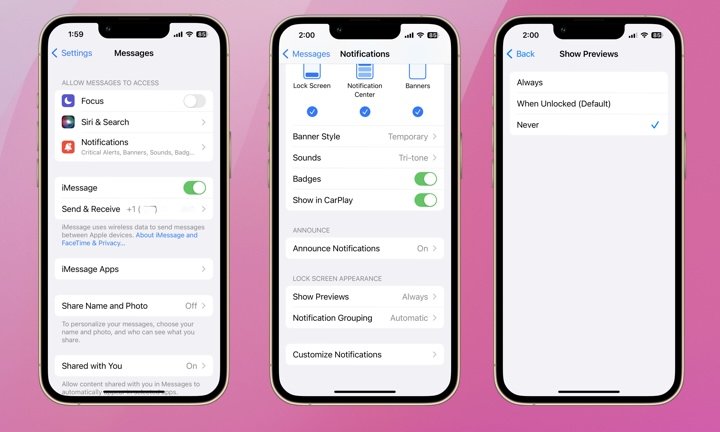One feature on your iPhone that can compromise your privacy is the message preview that shows up on your Lock Screen whenever you receive a text. While it’s convenient to quickly glance at your phone and see the message, it also exposes potentially sensitive information to anyone who can see your screen.
Aside from privacy and security concerns, you may also want to disable message previews to reduce distractions.
How to Change Message Preview Settings
Adjusting message preview settings is simple. Here’s how:
- Go to Settings.
- Scroll down and tap Messages.
- Tap Notifications.
- Tap Show Previews.
- Select one of the following settings:
Always shows message previews even when your iPhone is locked.
When Unlocked only shows message previews when the phone is unlocked.
Never Disables message previews completely.
Please note that When Unlocked is the default setting. If you have Face ID, your iPhone will unlock as soon as it recognizes you, which is why you usually see message previews immediately. This setting balances convenience and privacy, but someone looking at your screen could still see your message previews while you’re on the lock screen.
You can also disable all notifications from the Notifications screen. When notifications are enabled and Show Previews is set to Never, you’ll receive a notification with the sender’s name but not the message content. Here’s an example of a message notification with message previews set to Always compared to Never.
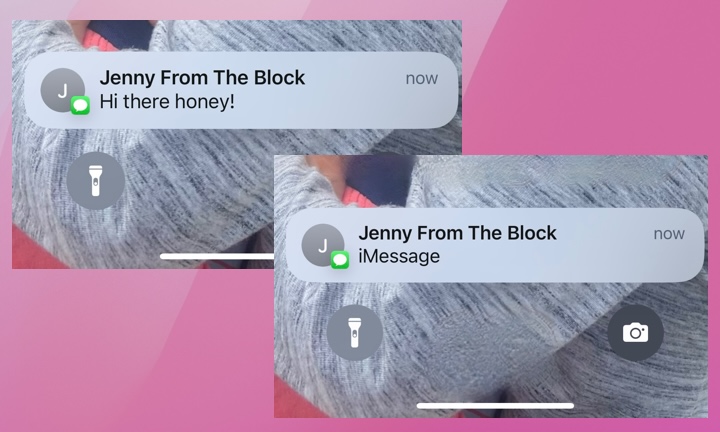
If you’re using the default When Unlocked setting with Face ID, you’ll see the message preview as soon as you look at your lock screen, but others will only see the sender’s name. With this setting, you can also see previews on a Touch ID-enabled phone by resting your finger on the home button to unlock your iPhone without leaving the lock screen.
More Privacy Tips
Disabling message previews is a simple yet important step in managing your digital privacy. Here are some additional basic tips to further safeguard your information.
- Use Face ID or Touch ID.
- Personalize your notification settings for other apps to prevent sensitive information from displaying on your Lock Screen.
- Set a strong passcode that is not easily guessable and keep it confidential.
- Activate Stolen Device Protection, which requires the use of Face ID or Touch ID instead of your passcode for critical settings changes.
- Regularly update your iPhone.
Remember, protecting your digital privacy doesn’t mean you have something to hide. Disabling message previews is also a matter of respect for the sender. They sent you a message intended for your eyes only. Whether it’s a casual chat with friends, work-related communication, or a romantic message, we believe turning off message previews is proper digital etiquette.