We’ve discussed Apple’s Live Photo feature extensively in the Photos app. Most recently, we explained how to convert Live Photos into videos. Live Photos capture 1.5 seconds of video before and after each photo is taken, offering a unique way to revisit special moments. However, there is a significant drawback.
Live Photos consume approximately twice as much storage space as regular photos. While a photo typically occupies 5 MB, a Live Photo typically uses around 13 MB – 5 MB for the still image and 8 MB for the video component. With 1,024 megabytes (MB) in a gigabyte (GB), the minimum storage capacity of new iPhones is 128 GB. For users with numerous Live Photos, storage space can quickly become a concern.
Toggling Live Photos on and off is a simple process. However, if Live Photos frequently re-enable themselves, it can lead to unintended storage consumption over time.
For individuals like myself who opt for iPhones with lower storage capacity, relying on iCloud for additional storage, discovering that Live Photos have been unintentionally enabled for an extended period can be frustrating. Below, we revisit how to temporarily toggle Live Photos on and off, as well as how to permanently disable the feature, a crucial consideration given the possibility of rising iPhone prices. Time, money, and storage are all valuable resources.
To enable or disable Live Photos, open the Camera app on your iPhone and tap the Live Photos icon in the top right corner of the screen. Enabling Live Photos displays a yellow “LIVE” indicator for a few seconds, while disabling it shows a white “LIVE OFF” box briefly. Many users may not be aware of the current Live Photo status on their Camera app!
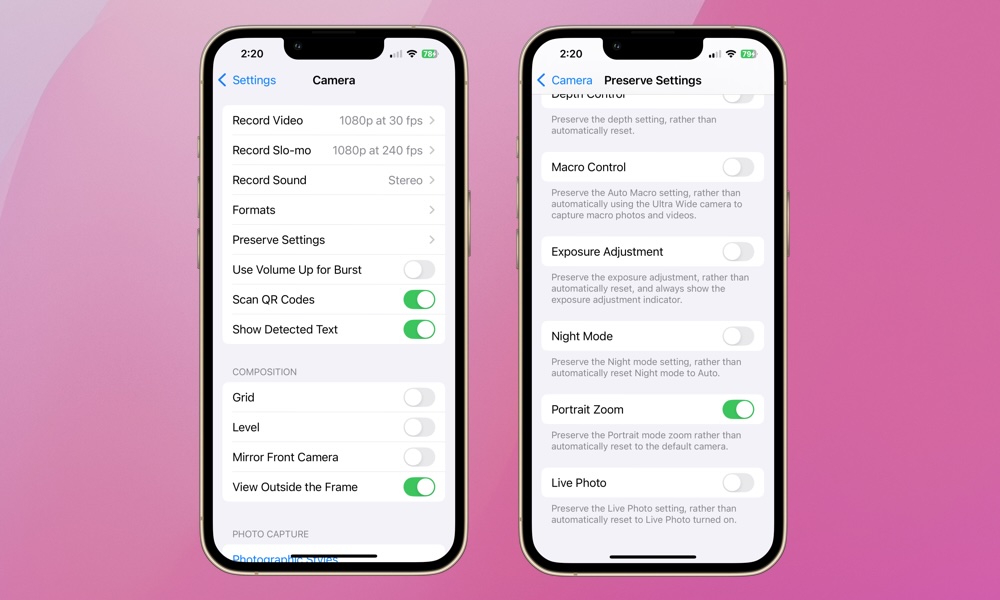
To permanently enable or disable Live Photos without the risk of the Camera app re-enabling it, follow these steps:
- Open the Settings app
- Select Camera
- Choose Preserve Settings.
- Scroll down to Live Photo and toggle the switch based on your preference.
It’s a straightforward process. Regardless of whether you preserve the setting, you can still temporarily enable or disable Live Photos directly from the app.
If storage usage is a concern, consider deactivating the Live Photo feature. For those more focused on preserving memories than conserving storage, continue toggling Live Photos via the app rather than the Settings menu. Hopefully, this gentle reminder will help you free up valuable storage space or prompt you to double-check the Live Photo icon to ensure each capture is intentional!
global $wp;
. ‘/’;
?>