Microsoft Word to Automatically Save Files to OneDrive Cloud
Microsoft 365 Insiders will soon notice a change in Microsoft Word where files will be automatically saved to the OneDrive cloud by default. Users will have the option to toggle this feature in Word’s settings.
With the upcoming Version 2509 (Build 19221.20000) update, the AutoSave icon in Word will switch to “On” by default, saving files to a designated folder in OneDrive. When saving a document, Word will confirm that it has been saved in the cloud, with OneDrive listed as the location. Similar changes will be implemented in Excel and PowerPoint in future updates.
To disable OneDrive in Word, users can go to File > Options > Save and uncheck the box for “Create new files in the cloud automatically.” There are additional options in the settings to control how Word automatically saves files.
While saving files to the cloud offers backup and accessibility across devices, some users may find Microsoft’s approach somewhat aggressive. The automatic saving to OneDrive without user consent may frustrate those who prefer local storage and confuse others who are unaware of their files being uploaded.
Furthermore, this change could serve as a strategy to encourage Microsoft 365 subscriptions. Currently, the behavior change affects subscribers with 100GB of cloud storage, but extending it to non-subscribers, like users of standalone Microsoft Office versions, could lead to unexpected space limitations.
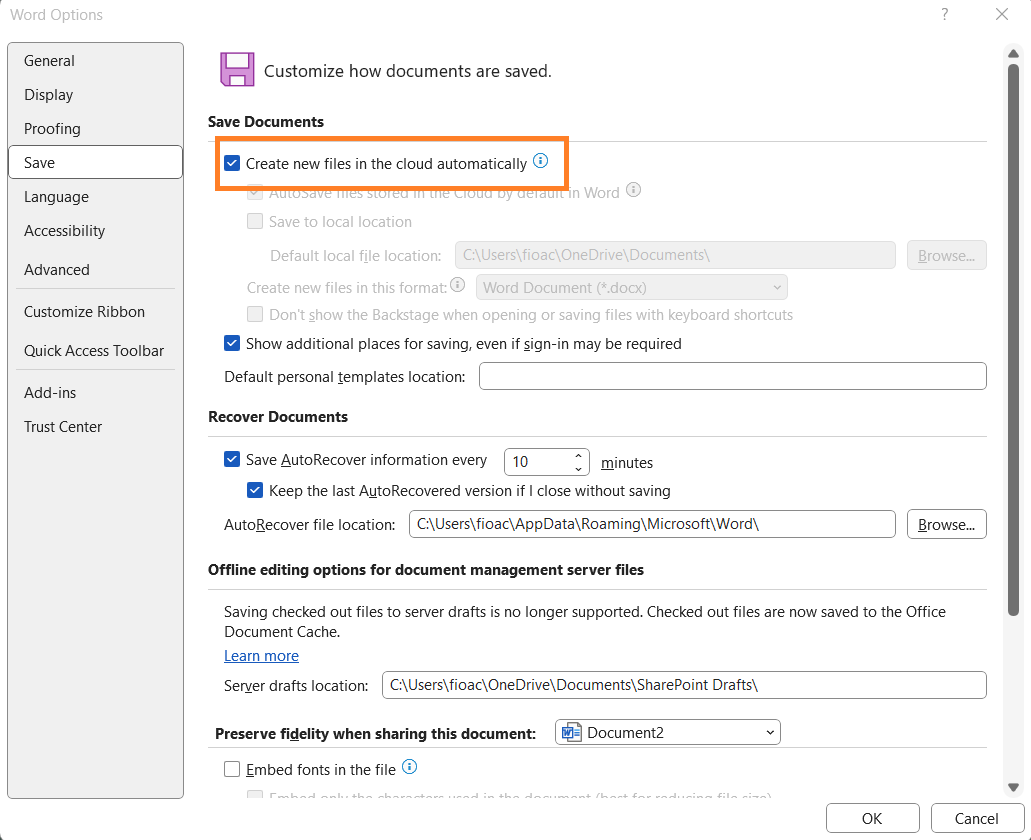
Upon installing Windows 11, files are automatically saved to OneDrive without user consent, potentially leading to confusion. Users can manually disable this feature by accessing OneDrive settings via the taskbar icon under Settings > Sync and backup.
The recent update for Microsoft Word hints at Windows evolving from an operating system to a service, raising concerns among users about data storage and control.