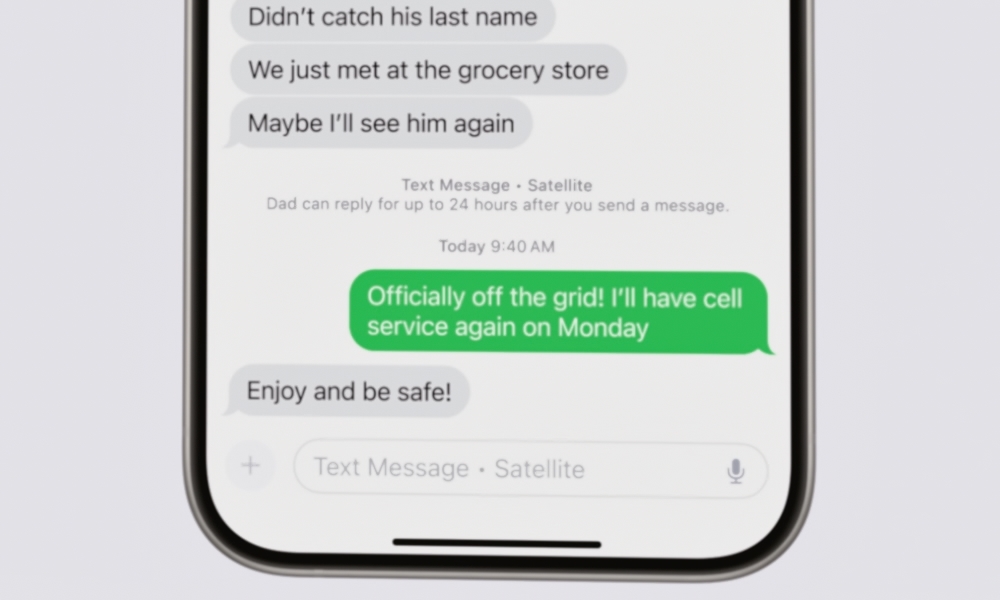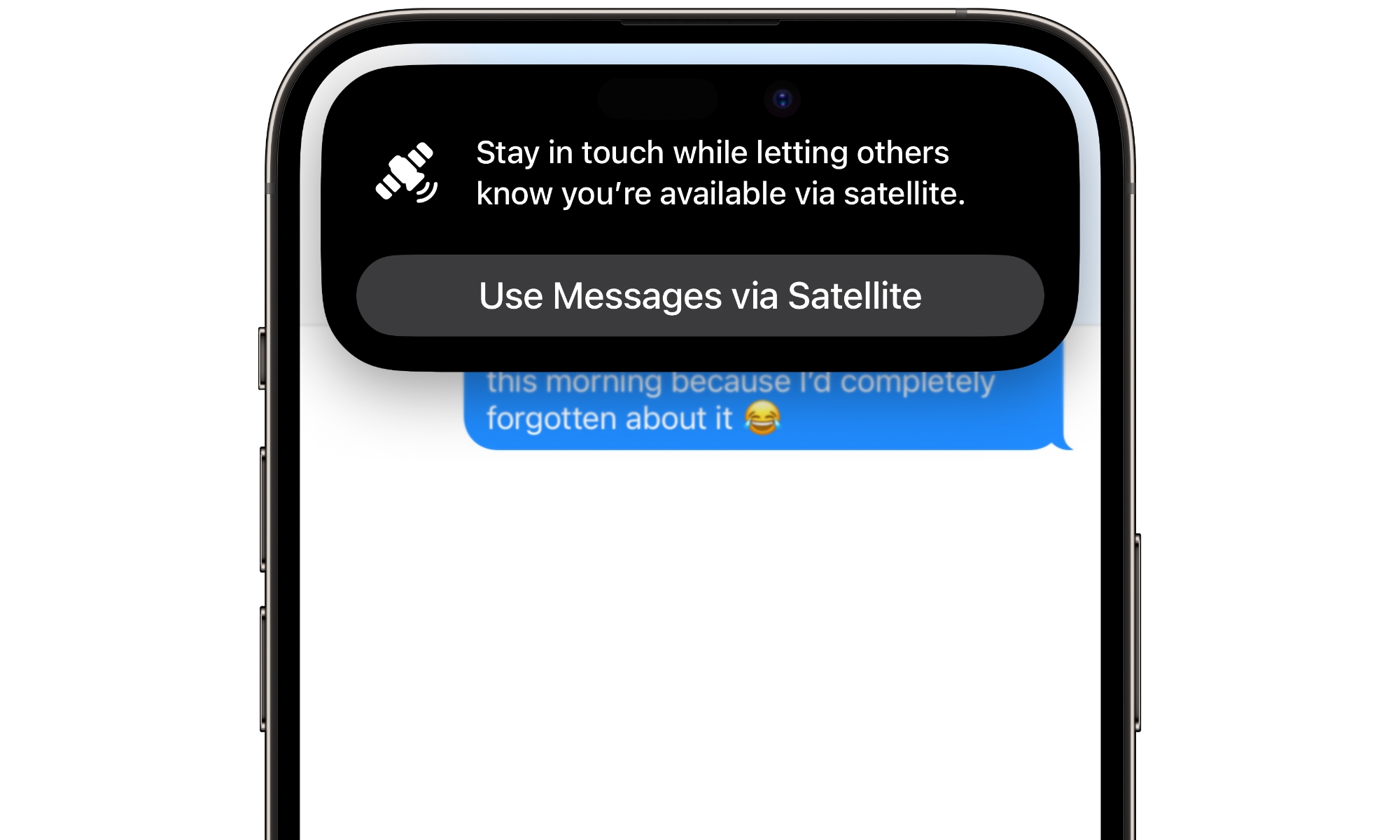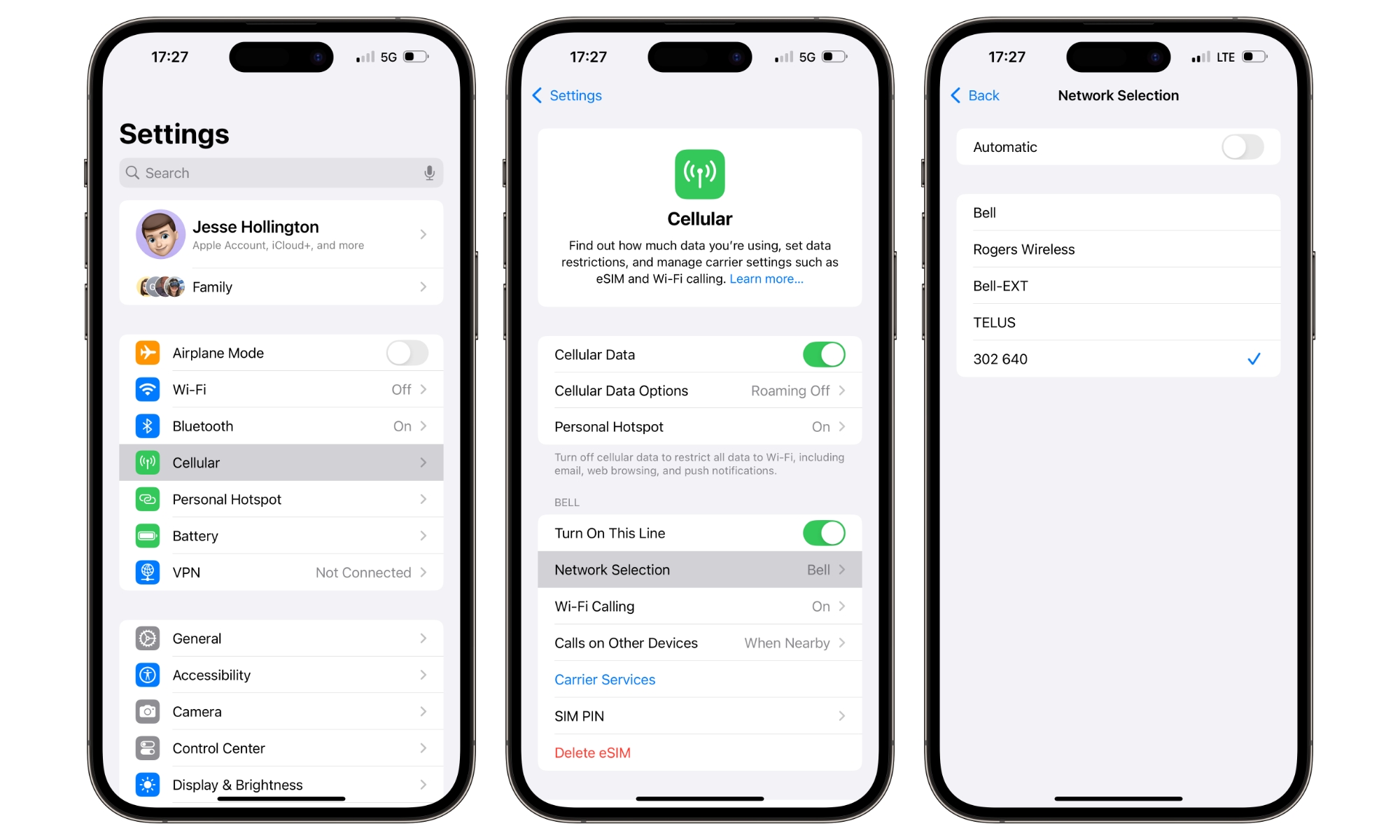Apple’s latest satellite communications feature is now up and running in the United States and Canada, thanks to the release of iOS 18.
Messages via satellite joins Emergency SOS via satellite and Roadside Assistance via satellite to provide an even easier way to stay in touch with family and friends when you’re off the grid. Of course, while Emergency SOS via satellite is far more critical if you find yourself in an actual emergency, the ability to send text messages and SMS messages via satellite is handy for more everyday “emergencies” where you don’t need a search and rescue team sent in to retrieve you from wildfires in Maui or a frigid canyon in Utah.
The new iOS 18 satellite messaging feature will also work on all the same devices that support Emergency SOS via satellite, so folks who plan on holding onto their iPhone 14 or iPhone 15 can still take advantage of it.
However, the coverage is a bit more limited right now. While Emergency SOS via satellite has expanded to 17 countries, Messages via satellite will be limited to the US and Canada for now. That’s on par with Roadside Assistance, which began as a US-only affair in iOS 17 last year and only expanded to the UK this month.
What You Need to Send Satellite Messages from your iPhone
The geographical limitation on satellite messaging isn’t a function of the satellites themselves, which are orbiting the entire planet, but rather compatibility with carrier text messaging systems.
Apple’s satellite messaging doesn’t work over traditional cellular connections. While you may have heard about SpaceX and Starlink’s efforts to bring 5G satellite connectivity to the masses, Apple is taking a different approach by using more traditional L-band and S-band satellite communication frequencies. Apple has partnered with Globalstar, pouring in over half a billion dollars to finance new satellites and ground communications. With 31 satellites in orbit and 17 more planned for launch in the coming months, global coverage isn’t really a problem.
More significantly, Apple’s choice to use traditional satellite frequencies means It doesn’t have to get carriers on board or deal with issues around licensing spectrum that’s reserved for terrestrial 5G. The expansion of Emergency SOS via satellite was about getting emergency services on board, and Roadside Assistance requires arranging deals with organizations like AAA. The carriers aren’t involved here at all and don’t need to be.
However, Messages via satellite is a different story. Since you’re not connecting directly to your carrier’s network via satellite, Apple has to run a gateway to route the messages you send via Apple’s satellite network into your carrier’s network. Those messages still have to look like they came from your phone number, and replies have to be routed back to Apple’s satellite infrastructure so they can find their way back to your iPhone.
Apple clearly states this in its support document: “To use SMS messaging via satellite, your carrier must support it.” You also need to have an active SIM in your iPhone.
While Apple could theoretically support iMessage via satellite anywhere, it probably doesn’t want to roll that out in countries where SMS isn’t available as a fallback. We’ll probably see more carriers get on board in the coming months, but for now, Apple has only arranged services with the major US and Canadian ones. Sadly, it hasn’t updated its list of carrier support and features to include this yet.
There are also a few other interesting things to note on how Messages via satellite works:
- You have to start a satellite connection manually before you can receive text messages via satellite, and, except for messages from family members and emergency contacts, you won’t receive messages sent before you link up.
- Emergency contacts and members of your Family Sharing group can send you SMS messages when you’re off the grid without you messaging them first. These will be routed to Apple’s SMS satellite gateway and held for pickup so you can get them when you connect to a satellite.
- You can only exchange iMessages via satellite if the person on the other end is running iOS 18. You can fall back to sending SMS messages via satellites, but only if you use the other person’s phone number for the conversation.
- You can send SMS messages via satellite to any iPhone user, but they won’t be able to reply to those messages until they’re running iOS 17.6 or later. This condition doesn’t exist for non-Apple devices, so we’re guessing it’s a peculiarity with how iMessage and SMS fallback work.
- If you use Emergency SOS via satellite, your emergency contacts will now receive the same text messages and other information they’ll get for a standard cellular Emergency SOS call.
- To use iMessage via satellite, you need to ensure iMessage is enabled before you go off the grid.
Due to the limited bandwidth of satellite connections, Messages via satellite will take more time to send and receive, and you won’t be able to send much more than text. Photos, videos, audio messages, sticks, and group messaging are off the table when using a satellite connection. RCS also isn’t supported; it’s either SMS or iMessage.
How to Try Out Messages via Satellite
Like Apple’s other satellite services, Messages via satellite is only available when you’re away from Wi-Fi and cellular coverage. Apple provides a demo mode so you can try connecting to a satellite, but here’s how you can trick your iPhone into thinking it has no coverage so you can give Messages via satellite a spin without journeying into the wilderness.
- Open the Settings app on your iPhone.
- Turn off Wi-Fi by selecting Wi-Fi and toggling it off.
- Return to the main settings screen and select Cellular.
- Choose Network Selection.
- Switch off Automatic and wait a few seconds. A list of carrier networks should appear.
- Select the name of another carrier’s network.
After a few seconds, SOS should appear in your status bar with a satellite icon. Open a conversation in the Messages app and try to send a message to someone or continue an existing conversation. You’ll be prompted to Use Messages via Satellite. Tap on that and follow the instructions to connect to a satellite, return to Messages, and carry on.
When you’re done, follow the instructions above to set your carrier network back to Automatic, and don’t forget to switch Wi-Fi back on.
Note that Messages via satellite won’t kick in if you simply turn off cellular data or remove or disable your SIM or eSIM. SMS messages don’t require cellular data, and an active SIM is necessary since they’re still tied to your cellular phone number.