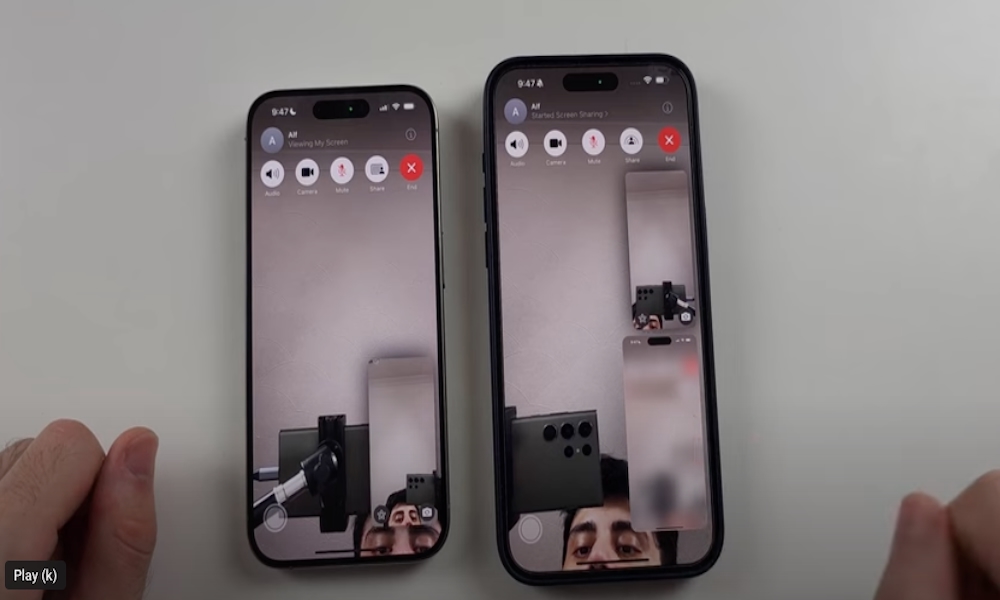Have you ever found yourself in a situation where a friend or family member needed help navigating their iPhone or iPad, but they just couldn’t follow your instructions?
iOS 18 introduces a new feature that addresses this issue. With iOS 18 on both ends and a FaceTime call in progress, you can now remotely control someone else’s screen or allow them to control yours.
It’s important to note that this feature only works between iPhones or iPads running iOS 18 and that the person you’re allowing to control your screen must be saved in your contacts.
Here’s how you can request, accept, or decline a remote control request during a FaceTime call:
- Initiate a FaceTime call with a contact.
- For the other person to grant you access to their device, they need to share their screen by tapping the Share icon.
- To request control of the shared screen, simply tap on it. The recipient will then receive a notification to allow or deny the request.
- Once the recipient accepts the request, you will be able to control their screen. You can use your finger to draw on the screen to provide guidance.
Once the remote control session is active, you can guide the other person through tasks on their device. Remember that your actions take precedence over theirs, creating a shared control experience.
If you need to end the screen-sharing session, simply tap “Stop” at the bottom of the screen or end the FaceTime call altogether.
Remote screen control is a convenient feature of iOS 18 that simplifies helping friends and family with device navigation from a distance. It can eliminate the need for in-person tech support and empower users to troubleshoot on their own. Just ensure that you trust the person you’re granting control to, as they will have access to your apps, settings, and messages. For more detailed instructions, refer to Apple’s official guide or watch a tutorial on YouTube.