We’ve all experienced issues remembering passwords and getting locked out of important accounts. Losing or forgetting your Apple Account password can be painfully frustrating.
If you forget your Apple ID or password and can’t regain access to your Apple Account any other way, Apple’s standard recovery process can take several days. After you submit a request for account recovery, the initial email response can take up to 72 hours. That first email only tells you when to expect a text or phone call with instructions to regain access, which Apple says can still take “several days or more.”
Fortunately, Apple has an optional recovery key security feature that improves the security of your Apple Account and lets you speed up the account recovery process.
Before setting up a recovery key for your Apple Account, you might need to complete two important steps. First, you must have two-factor authentication enabled. You should enable two-factor authentication whether or not you decide to set up a recovery key, as it significantly improves the security of your account.
Second, if you have Stolen Device Protection enabled (which you should), there may be a one-hour security delay before you can start the recovery key process, depending on how you’ve set it up and whether you’re at a familiar location like your home or office. If this is required, you can still start the process; you’ll receive a notification when the security delay is complete and you can continue with the next steps.
Here’s how to get started:
- Open the Settings app on your iPhone.
- Select your name from the top of the screen.
- Choose Sign-In & Security.
- Tap Recovery Key and follow the prompts on the screen.
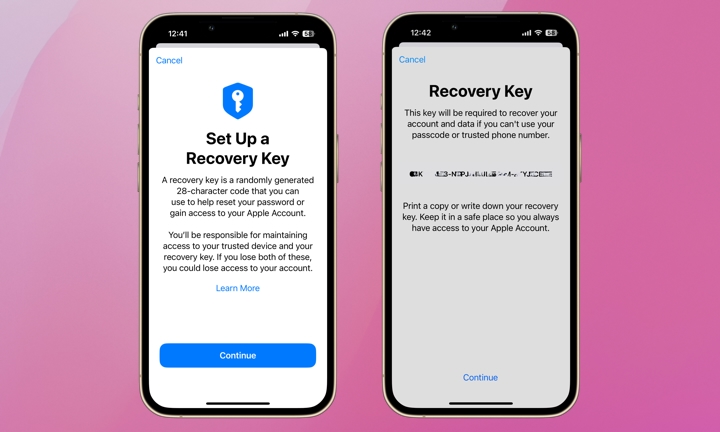
As you continue the recovery key process, you’ll be shown your recovery key and asked to print it or write it down. Definitely print it and write it down! Once you’ve created a recovery key, Apple can no longer help you regain access to your account, so it’s entirely on you to keep track of this information.
Once you click Continue, you’ll be asked to enter your recovery key or scan it. Once you’ve confirmed your recovery key, the setup is complete!
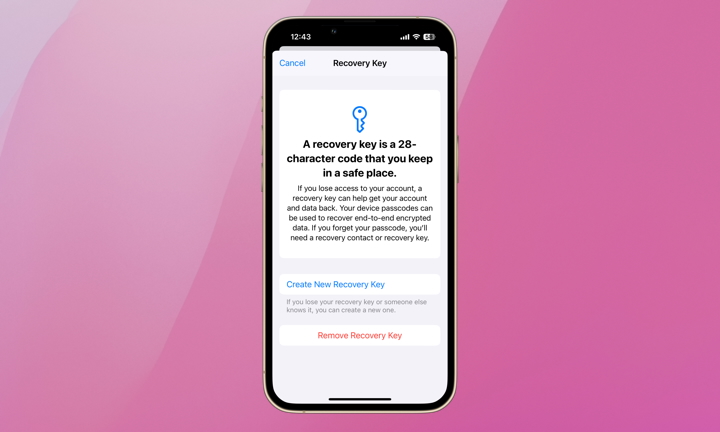
To remove your recovery key, follow the same steps: Settings > tap Your Name > Sign-in & Security > tap Remove Recovery Key. You can also use Create New Recovery Key from here if you’ve lost your initial one or you’re concerned it may have been compromised.
Having an Apple Account recovery key is an optional but potentially valuable added layer of security. Potential hackers need information beyond your device passcode, Apple ID, and password. The potential downside is that you will, too. Setting up a recovery key for your Apple Account places the burden of regaining control of your account squarely on you. If you lose your recovery key and don’t have access to a trusted device, you’ll be permanently locked out of your Apple Account. Yikes!
global $wp;
. ‘/’;
?>