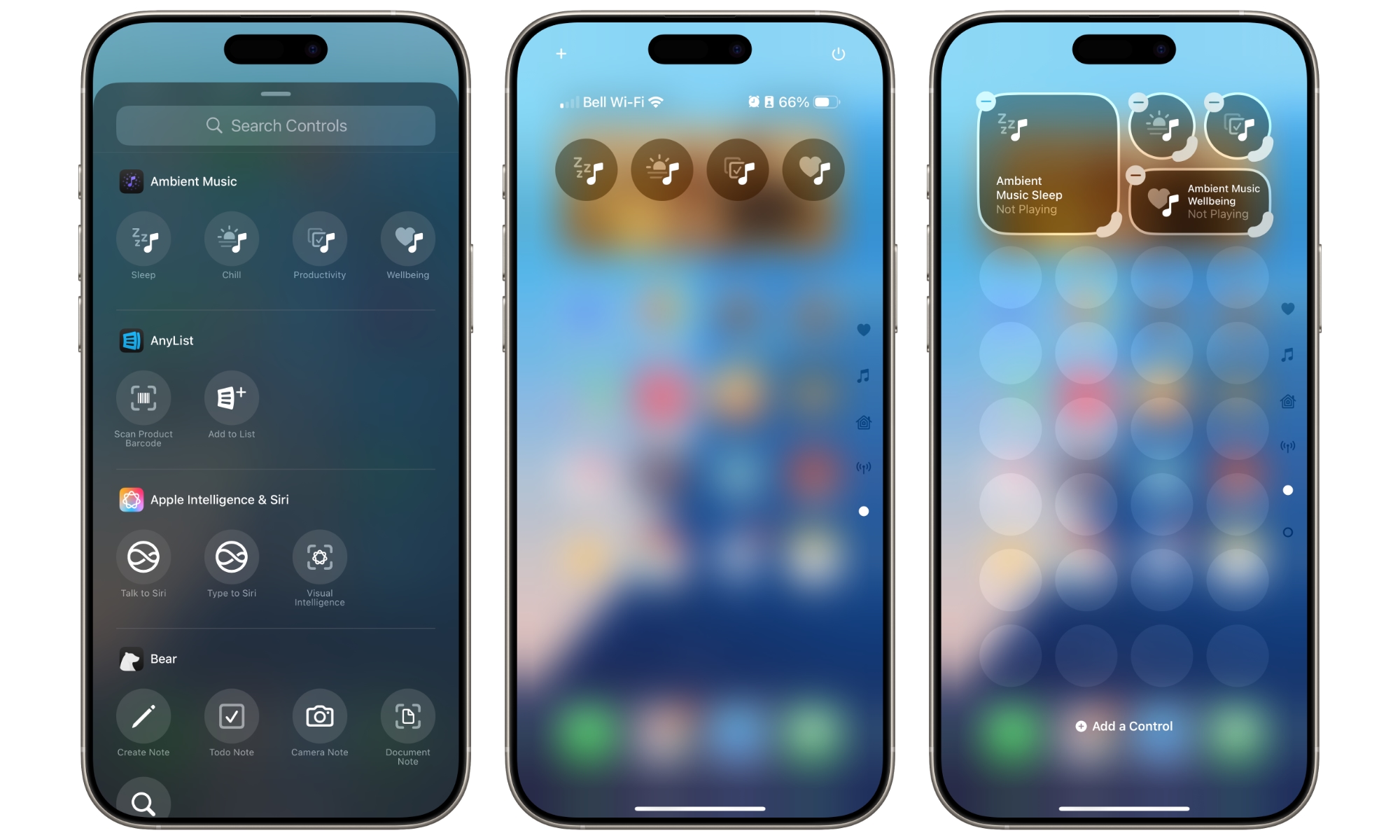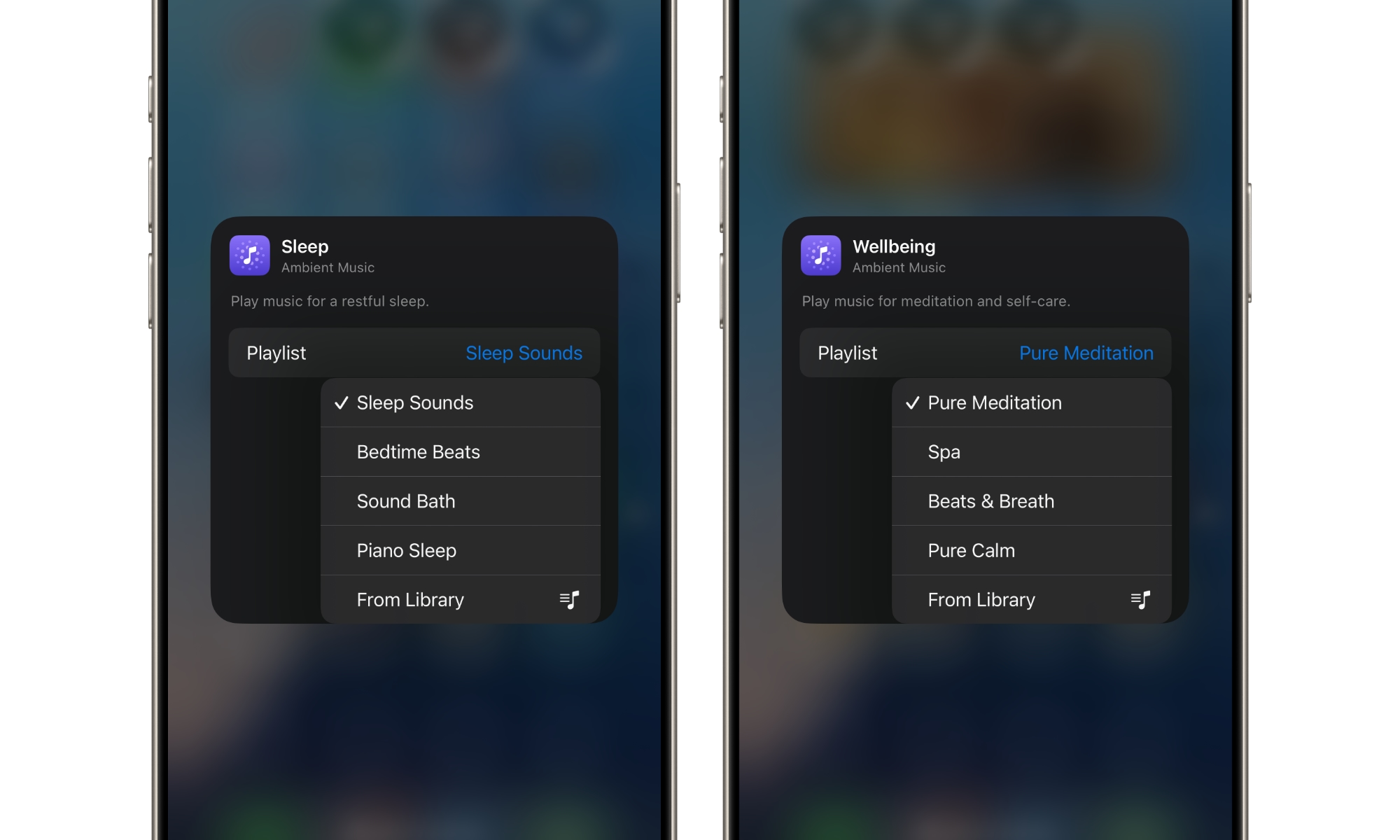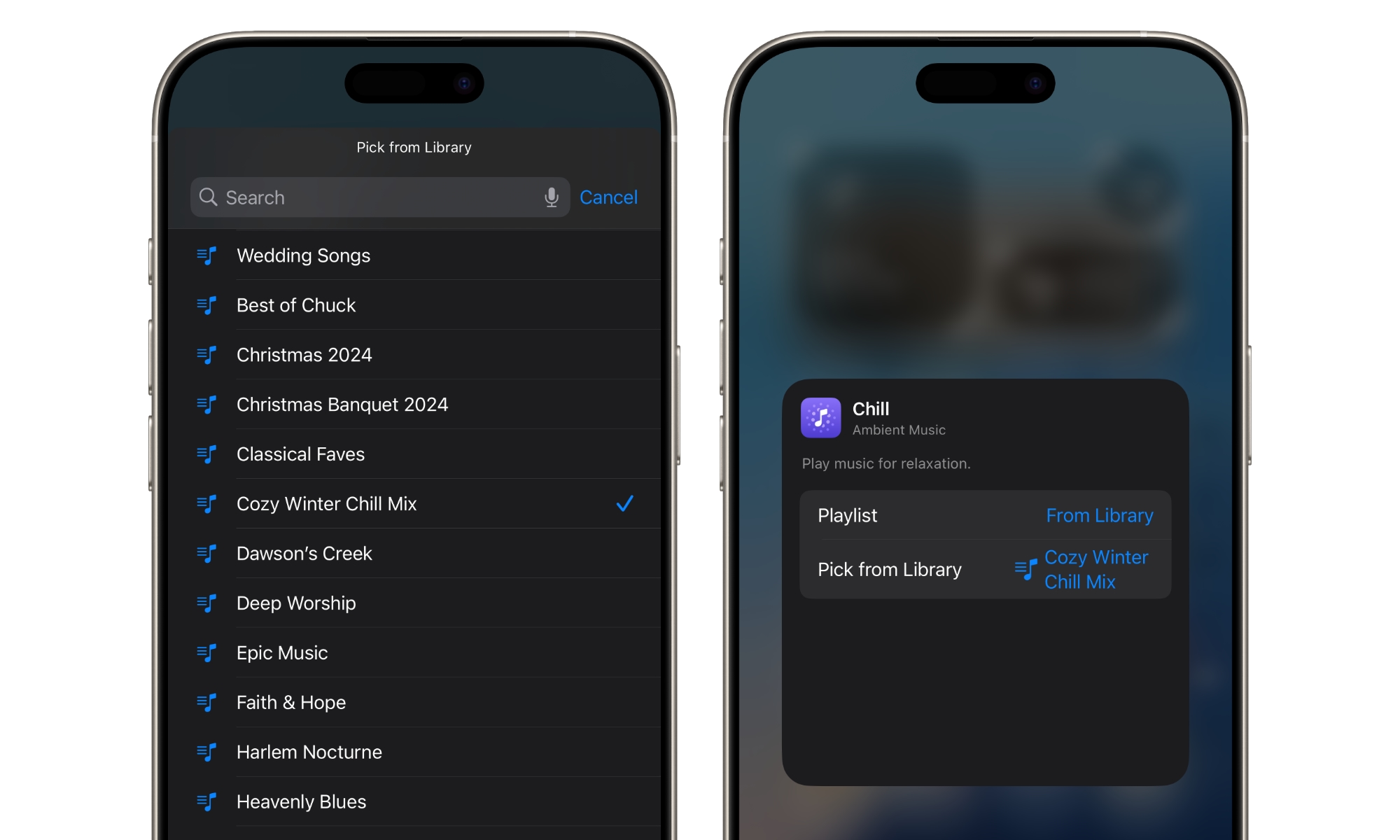Apple unveiled iOS 18.4 this week, surprising users with new features and enhancements. Alongside introducing Priority Notifications and expanding Apple Intelligence, the update brought a unique feature allowing quick access to themed music playlists from the Control Center.
These new controls leverage the customizable Control Center from iOS 18 and can be added like any other button. A new section called “Ambient Music” offers four themes: Sleep, Chill, Productivity, and Well-being.
Initially, these themes trigger expected ambient playlists, but users can customize them to their liking. Here’s a breakdown:
- Sleep: Sleep Sounds, Bedtime Beats, Sound Bath, Piano Sleep.
- Chill: Piano Chill, Ambient Chill, Lo-Fi Jazz, Pure Chill.
- Productivity: BEATstrumentals, Binaural Frequencies, Pure Focus, Classical Concentration.
- Wellbeing: Pure Meditation, Spa, Beats & Breath, Pure Calm.
Interestingly, these playlists don’t require an Apple Music subscription and don’t activate playlists in the standard Music app. Instead, Apple introduced a hidden “Ambient Music” app that launches when playing these playlists. This ensures it won’t disrupt your existing Music queue, allowing you to seamlessly return to your music mix after a session of sleeping, chilling, meditating, or being productive.
However, if you’re an Apple Music subscriber, you can customize each button to play a playlist from your library. There are no restrictions on your playlist choices, allowing you to enjoy any genre without limitations.
How to Add Ambient Music Buttons to Control Center
You can easily add Ambient Music buttons to the Control Center by following these steps:
- Swipe down from the top-right corner to open Control Center (or swipe up from the bottom on an iPhone SE).
- Tap and hold on an empty space in the Control Center.
- Select Add a Control from the bottom.
- Scroll to Ambient Music.
- Choose the button you want to add.
- Repeat steps 3–5 for additional buttons.
- Exit editing mode by tapping on an empty space.
During editing, you can resize the ambient music buttons like other controls by dragging the handle in the bottom-right corner to expand them to a 1×2 or 2×2 size, displaying labels and playing status instead of just icons.
How to Customize an Ambient Music Button
While in Control Center editing mode (steps 1-2 above), tapping on an ambient music button opens a configuration window to select a playlist. Each button offers four predefined playlists and a From Library option to choose from your Apple Music Library.
Whether you select a predefined playlist or one from your library, playing an ambient music button will launch the playlist in the Ambient Music app. Playback status will appear in the Dynamic Island (if available) and on the Lock Screen, with playback controls and an AirPlay button accessible by tapping on it.
You can stop any ambient music playlist by opening the Control Center and tapping the playlist button to turn it off.
global $wp;
. ‘/’;
?>