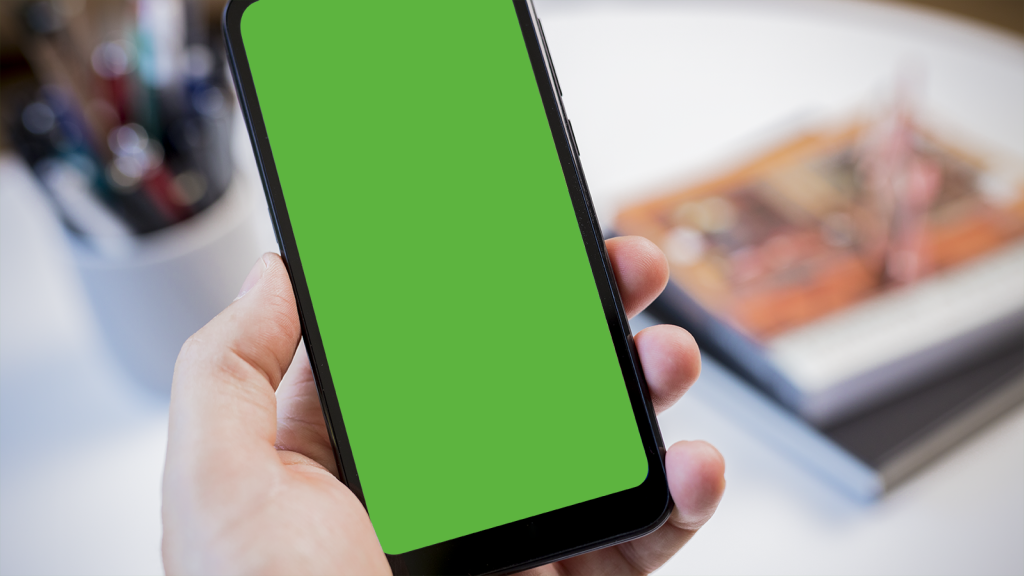An update to WhatsApp on November 9 has caused some Android users to encounter a green screen when trying to access their messages. If you’re experiencing this issue, here’s how you can still access your WhatsApp messages after installing the update.
If you’ve already tried uninstalling and reinstalling WhatsApp, as well as clearing the app’s cache, but are still facing the green screen problem, it’s likely because you’re reinstalling the same version of WhatsApp.
To resolve this issue, you’ll need to downgrade WhatsApp to an older version. Here’s how you can do that:
How to sideload an older version of WhatsApp and fix green screen error
Step 1: Visit a trusted APK service, such as APKMirror, using your phone’s browser. Search for WhatsApp and choose an older version to download. For example, WhatsApp Messenger 2.24.22.78 resolved the green screen problem for us.
Step 2: Determine your phone’s processor architecture (x86, ARM 32-bit, x86_64, or ARM64 64-bit) using a device info app. Download the corresponding version of WhatsApp from APKMirror.
Step 3: Install the APKMirror Installer Official app to sideload the WhatsApp APK Bundle file. Launch the app, locate the downloaded APK file, and click on it.
Step 4: Follow the prompts to install the WhatsApp file. You may need to grant permission for installing unknown apps, which you can do by toggling the setting in the app.
After completing these steps, you should be able to open WhatsApp and access your messages without encountering the green screen error.
If you’re concerned about your device’s security, consider installing one of the best antivirus apps for Android.