In recent updates to iOS and macOS, Apple introduced a new feature called Personal Voice. This feature allows users to create a clone of their voice, which can then be used in various applications. While initially designed as an accessibility tool for individuals at risk of losing their voice, Personal Voice is available to all Apple device users.
Personal Voice utilizes on-device machine learning AI to process recorded audio, ensuring that all data stays on the user’s devices and is not sent to the cloud. This added layer of security prevents unauthorized use of the technology to impersonate users.
Setting up Personal Voice
To set up Personal Voice, users need iOS 17, iPadOS 17, or macOS Sonoma, along with compatible hardware. The recording process takes approximately 15 minutes and can be completed in multiple sessions.
On iPhone or iPad, navigate to Settings > Accessibility > Personal Voice > Create a Personal Voice. On a Mac, access the Accessibility settings through the Apple menu in System Preferences.
Follow the on-screen instructions to record your voice, assign a name, and repeat the provided phrases. Users can pause or quit recording sessions, with the processing of the voice taking several hours.
Users have the option to create multiple Personal Voices and delete existing ones from the Personal Voice settings in Accessibility. Voice recordings can also be exported if desired.
Using Personal Voice
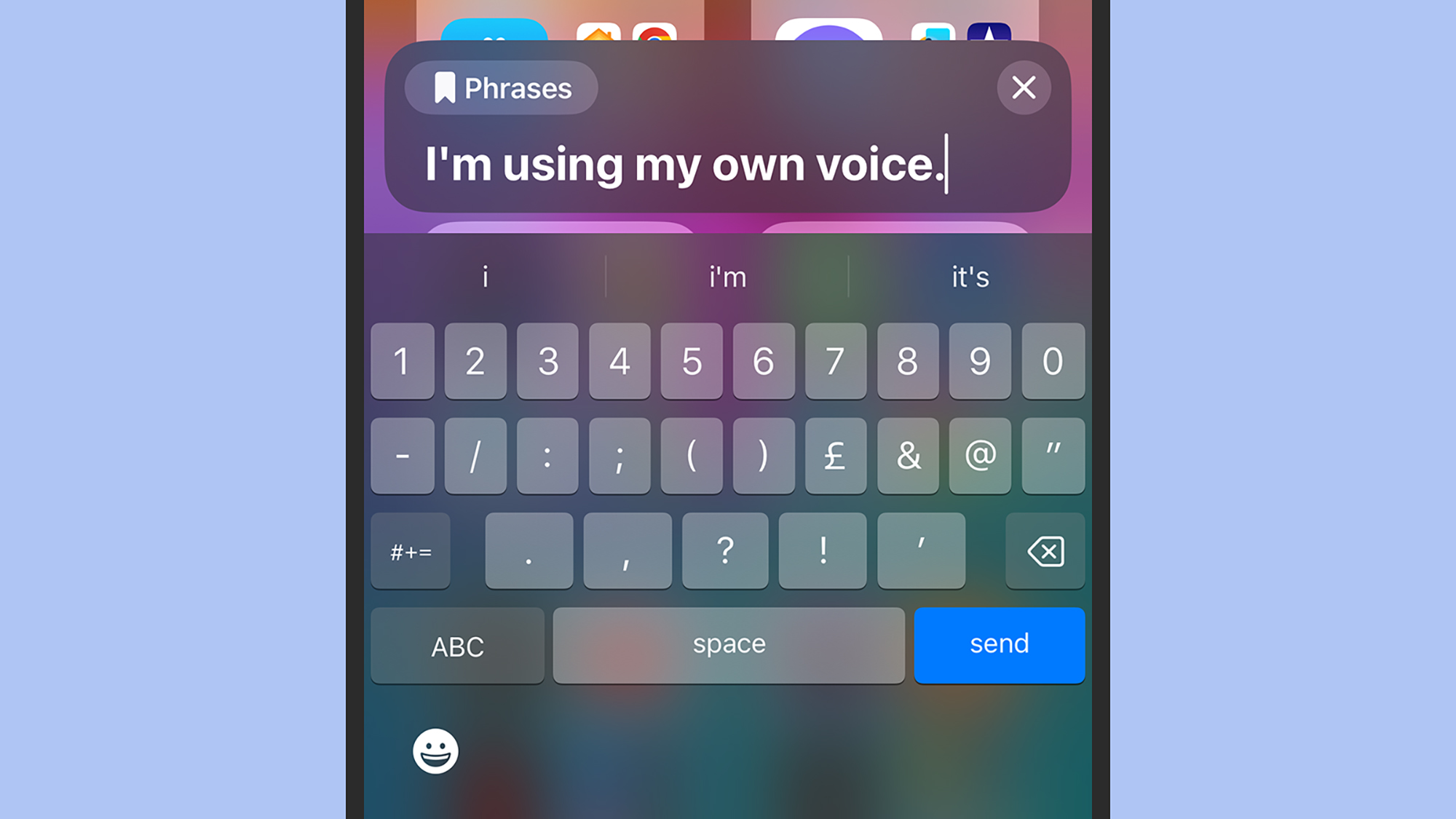
In the Accessibility and Personal Voice settings, users can enable sharing across devices and allow applications to utilize their Personal Voice. This ensures that the voice can be used seamlessly across all devices linked to the same Apple ID.
Personal Voice can be integrated with another accessibility feature called Live Speech, allowing users to have their synthesized voice speak in real time. Users can select their created voice as the output for Live Speech and set up preset phrases within the accessibility settings.
With Live Speech activated, users can trigger their voice by tapping the side button on an iPhone or iPad, or clicking the Live Speech icon on a Mac. This feature allows users to type out sentences that will be spoken in their own voice, adding a personalized touch to synthesized speech.
The Live Speech shortcut can be used in various apps, including Phone and FaceTime, by tapping the bookmark icon in text input boxes to access saved phrases.