Did you know Apple has taken some cues from Inspector Gadget when it comes to keeping your iPhone safe from thieves and hackers? Your iPhone has a setting designed to erase all information, settings, and media if someone enters an incorrect passcode ten times.
When someone tries to guess your passcode repeatedly, it’s known as a “brute-force” attack. This “self-destruct” feature will stop an unsuccessful attacker in their tracks. While it stops short of actually blowing up your iPhone, it will keep your data, like photos and messages, safe. Here’s how to activate it.
Backup Your iPhone First
Before enabling this setting, ensure your iPhone is backed up to iCloud. This will allow for easy recovery of your information if it’s automatically or accidentally deleted. Hint: you’ll want to protect yourself from your young children guessing your passcode too many times and wiping your iPhone. Fortunately, backing up your iPhone is easy. You’ve likely already done it. Just in case, here’s how.
- Make sure you’re connected to Wi-Fi you trust.
- Go to Settings > Your Name > iCloud.
- Tap iCloud Backup.
- Tap Back Up Now.
If you’re short on iCloud storage, you may need to purchase more. 200GB of storage is a pretty decent sweet spot for most users. That will run $2.99/month. You can find more about Apple’s iCloud plans here.
Enable Erase Data AKA “Self-Destruct” Mode
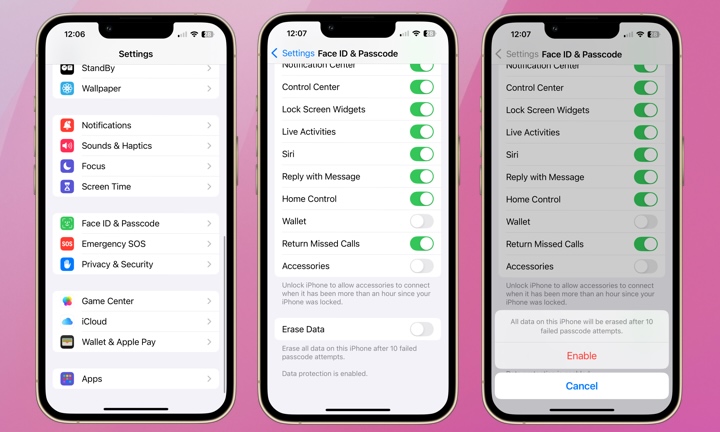
Enabling your iPhone’s “self-destruct” feature is simple. Go to:
- Settings > Face ID & Passcode (or Touch ID & Passcode).
- You’ll be prompted to enter your passcode to access these settings.
- After you’ve successfully entered your passcode, scroll down to Erase Data.
- Toggle on Erase Data. You’ll be prompted to confirm and Enable or Cancel your selection.
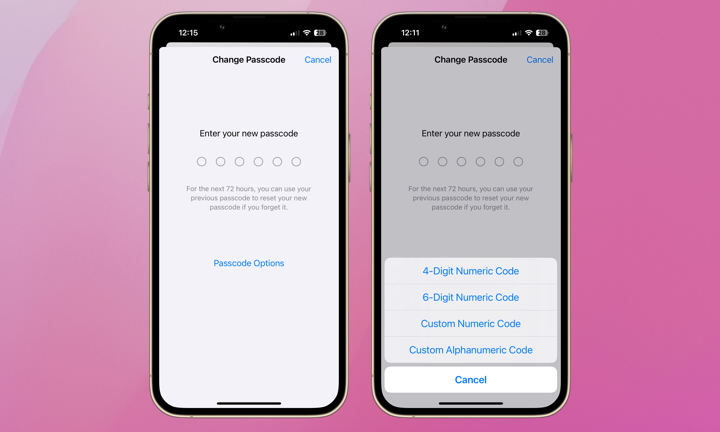
Remember, this setting requires 10 consecutive failed passcode attempts. If you’re using a simple four-digit passcode, consider beefing up your security by strengthening your passcode while you’re at it. It’s easy and can also be done from the Face ID & Passcode section of Settings.
You have the option of either a 4-digit numeric code, 6-digit numeric code, custom numeric code, or custom alphanumeric code. We recommend at least a 6-digit code if you can remember it. Just go to Settings > Face ID & Passcode > Change Passcode. After you’ve put in your current passcode, tap Passcode Options to select the type of passcode you wish to enter. Hopefully, this will give you some peace of mind in the event your iPhone ends up in the wrong hands!
global $wp;
. ‘/’;
?>