Every now and then, we stumble upon a simple solution that completely changes the way we interact with our devices. The iPhone’s Quick Action feature is one such discovery. With just a single tap, you can instantly access your most frequently used iPhone features directly from the Home Screen, Control Center, or App Library without the need to open the respective app first.
Home Screen Quick Actions are shortcuts specific to each app, available on both Apple and third-party apps. Simply long-pressing on an app icon will reveal a menu with quick access to key features of that app. For example:
- Long-pressing on the Camera app icon allows you to swiftly switch to selfie, portrait, or video mode, saving you valuable time.
- Long-pressing on the Calendar app icon enables you to quickly add a new event to your schedule.
- Long-pressing on the Fitness app icon grants instant access to your progress trends, past workout sessions, or sharing settings.
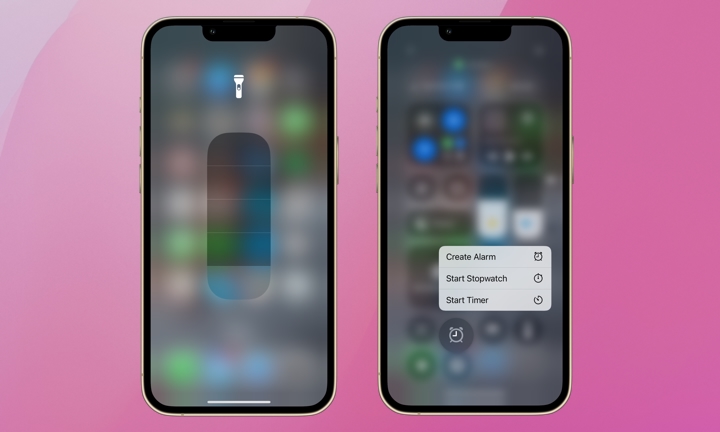
In addition to the Home Screen, Quick Actions can also be utilized within the Control Center. Simply swipe down from the top-right corner of your screen to access the Control Center, then try long-pressing on various controls:
- Long-pressing on the flashlight control allows you to adjust the brightness of the flashlight.
- Long-pressing on the alarm clock icon gives you the option to set a new alarm or start the stopwatch directly from the Control Center.
- Long-pressing on the Wi-Fi icon displays a list of available Wi-Fi networks for quick connection.
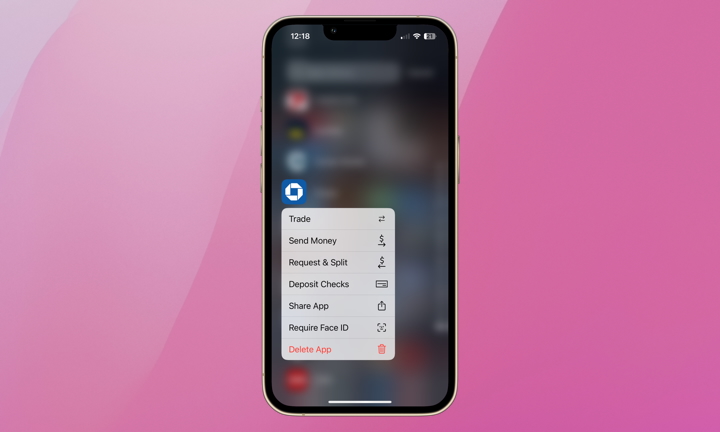
Lastly, Quick Actions extend to your iPhone’s App Library as well. To access the App Library, swipe left on your Home Screen until you reach the final page. From there, long-press on any app within the library to swiftly access its most commonly used features. For instance, a long press on the Chase app enables you to send money quickly without navigating through multiple screens.
It’s remarkable how such straightforward solutions can often go unnoticed. Despite Quick Actions being available since 2015, many users, myself included, tend to overlook their convenience. It’s time to embrace and make the most of these handy shortcuts.