Your iPhone offers two distinct features to manage notifications and minimize distractions: Silent Mode and Do Not Disturb.
While both serve to intercept calls, texts, and app notifications, they have different purposes and modes of operation. In this article, we will explore the disparities between Silent Mode and Do Not Disturb and when it is advantageous to use one over the other.
Silent Mode
Silent Mode is the simpler of the two features. By toggling the ring/silent switch on the side of your iPhone to the silent position, you activate Silent Mode (for iPhone 15, press and hold the Action button to enable Silent Mode).
When you turn Silent Mode on or off, a confirmation message appears at the top of your screen. For iPhone 14 Pro or 15 models, the Silent Mode status is also displayed in the Dynamic Island. Silent Mode specifically silences all sounds for incoming calls, notifications, and alerts, without restricting other potential distractions.
Notifications are still visible in Silent Mode. Even in Silent Mode, your screen will illuminate when locked. While this might not be problematic if your iPhone is in your pocket, it could be inconvenient in settings like a dark movie theater or a classroom where you don’t want your screen lighting up with every notification.
In the Settings app, you can customize whether your iPhone vibrates in Silent Mode. This setting is a matter of personal preference. If you prefer to receive haptic feedback for each text, call, and notification while in Silent Mode, you can adjust this in Settings > Sound & Haptics > Haptics and choose between Always Play, Play in Silent Mode, Don’t Play in Silent Mode, or Never Play.
Silent Mode does not impact media playback and alarms. In-built alarms, timers, and most media apps should continue to function normally. This is beneficial if you are playing music through a Bluetooth speaker or need your morning alarm to sound. However, Silent Mode will silence the audio from certain apps and games based on how the developer designed the app. Alarms from third-party apps should override Silent Mode, but it’s advisable to test this to avoid surprises.
For complete control over alerts, it is recommended to use Do Not Disturb.
Do Not Disturb
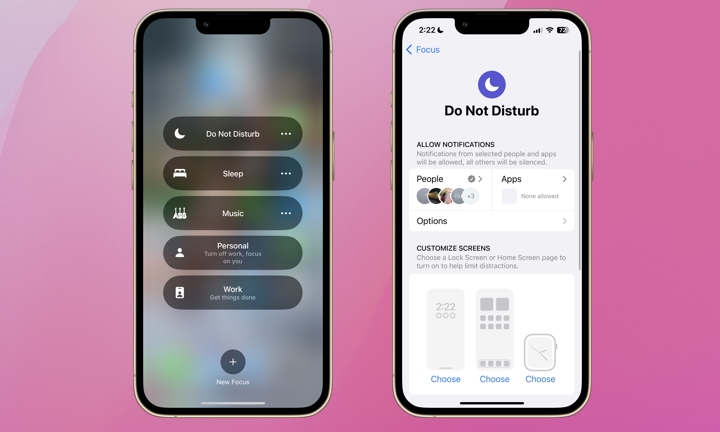
Do Not Disturb mode provides extensive control over how your iPhone manages incoming notifications. When Do Not Disturb is activated, your iPhone will not illuminate, vibrate, or produce any sound when receiving a call, text, or other notification. It suppresses all notifications except for “Critical” alerts such as emergency notifications or others you have specified as exceptions.
To enable Do Not Disturb, swipe from the upper-right corner of your screen and tap the crescent moon icon. To tailor Do Not Disturb mode, navigate to Settings > Focus > Do Not Disturb. Here, you can permit calls from specific contacts, notifications from chosen apps, and customize how notifications are displayed if allowed. Additionally, you can schedule Do Not Disturb to activate at specific times and configure multiple Focus modes to streamline settings adjustments.
Silent Mode diminishes noise while preserving visual notifications. Conversely, Do Not Disturb minimizes all visual and auditory disturbances but offers a wide array of customization options to ensure you do not miss crucial calls or notifications. Silent Mode is ideal for muting your iPhone while staying informed of all notifications, whereas Do Not Disturb is perfect for periods where you require complete focus, such as during work or sleep.