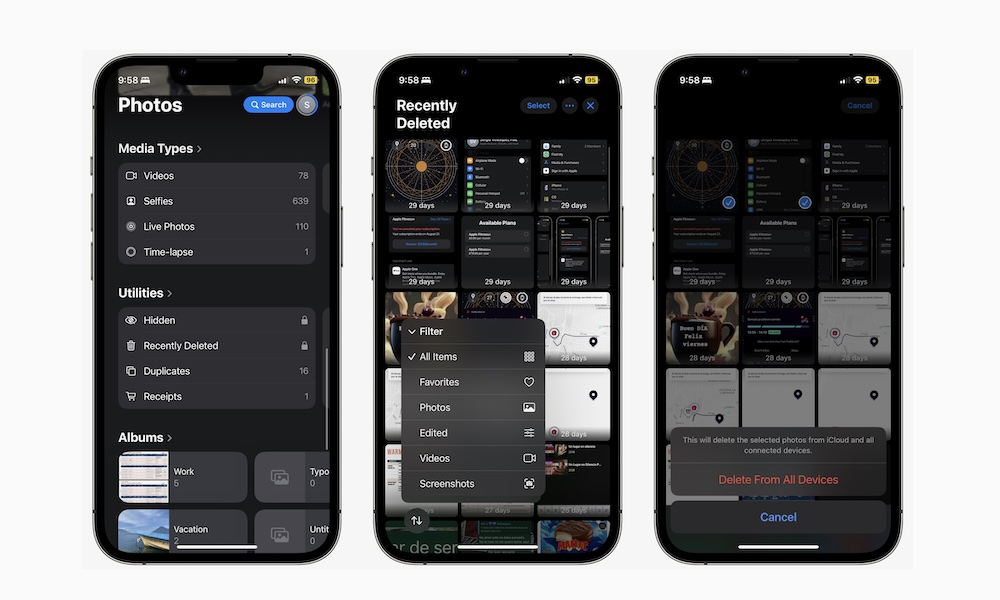Do you find yourself hoarding unnecessary screenshots on your iPhone? We all do it, but the truth is, we rarely ever need them. Thankfully, Apple has recognized this and is introducing new filters to the Photos app in iOS 18. These filters will not only make it easier to locate your photos and videos quickly but also streamline the process of deleting screenshots with just a few taps.
If you’re currently running the iOS 18 public or developer betas on your iPhone, here’s how you can take advantage of this feature.
How to Easily Delete All Your Screenshots on Your iPhone or iPad
Deleting your screenshots has never been simpler. Once you’ve upgraded to iOS 18, follow these steps to delete all your screenshots:
- Open the Photos app.
- Scroll up to access your library.
- Tap the filter button in the bottom left corner (the icon with two arrows).
- Select Filter.
- Choose Screenshots.
- Tap the Select button in the top right corner.
- Quickly swipe from the bottom right to the top left corner or tap on the screenshots you wish to delete.
- Once selected, tap the delete button in the bottom right corner (trash can icon).
- Confirm by tapping on Delete.
That’s it! All your screenshots have now been successfully deleted from your library. If you only want to remove your oldest screenshots, simply tap the top of your screen right below the notch or Dynamic Island. Your iPhone will scroll to the top of your library, allowing you to delete the oldest screenshots. To return to the bottom, tap on All at the bottom of the screen.
How to Permanently Manage Your Screenshots
Following the iOS 18 update, the Recently Deleted folder has been relocated. However, you can still utilize it to permanently delete or recover the screenshots you’ve erased or changed your mind about. The new filtering options are also accessible within the Recently Deleted folder, simplifying the process of recovering screenshots, photos, or videos. Here’s how:
- Launch the Photos app.
- Scroll down and tap on Recently Deleted under Utilities.
- Tap on View Album and use Face ID or Touch ID to unlock the folder.
- Tap the filter button in the bottom left corner.
- Go to Filter.
- Select Screenshots.
- Tap on Select in the top right corner.
- Choose the screenshots you wish to recover.
- Tap the options button (three dots) in the bottom right corner.
- Select Recover or Delete.
- If opting to Delete, confirm by selecting Delete From All Devices.
Deleting screenshots from your Recently Deleted folder will permanently erase them from all your Apple devices. However, if left untouched, your screenshots will be automatically deleted after 29 days.
Say Goodbye to Cluttered Screenshots
With iOS 18, managing your screenshots has never been simpler, eliminating any excuses for keeping them unnecessarily stored on your iPhone. By following the provided steps, you can efficiently delete all your screenshots with just a few taps and easily recover them if needed.