Have you updated your iPhone to iOS 18 yet? If not, you should. iOS 18 not only includes countless amazing new features but also includes important security fixes.
For those who don’t want to update to iOS 18, Apple also released iOS 17.7, which includes the same critical security patches. As we often remind you, updating to the latest iOS is foundational to maintaining your iPhone’s security. Now that you’ve updated your iOS, it’s a good time to do a quick check-in on some key privacy settings so you’re informed on what information you’re sharing or not sharing.
Sharing User Data With Apple
Are you sharing your user data with Apple? You might be. If you are, you should know so and decide if you want to continue doing so. Apple collects user information outlined in its Analytics & Improvements settings.
The information collected includes diagnostics, usage, and location data for your Apple Watch, iCloud analytics and data from your iCloud account, your audio for Siri improvements and voice assistance features, and data about the size and shape of buildings around you while using Maps.
If you want to check to see if you’re sharing this data and manage the settings, it’s easy. Go to Settings > Privacy & Security > Analytics & Improvements. From there, you’ll be able to enable or disable data sharing for each group Apple collects.
Apple Advertising and Personalized Ads
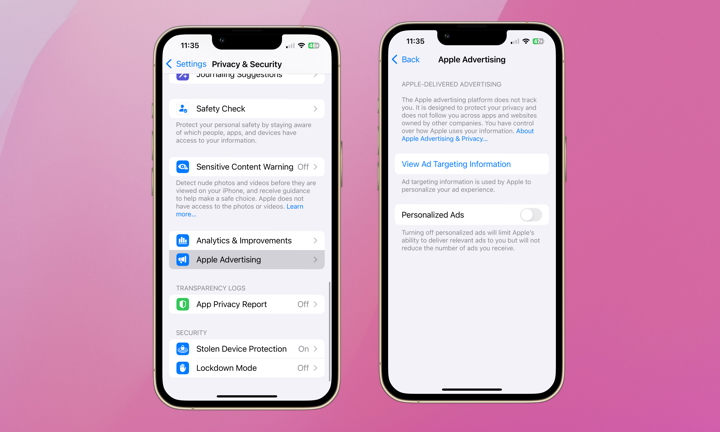
Apple also collects information to deliver personalized ads on the App Store, Apple News, and Stocks. Apple does not share the information it collects with third parties, which is good news.
However, some people might not be comfortable with their device information, App Store search queries, location information, and downloads and purchases being collected. At the same time, others might appreciate the personalized recommendations from Apple as a way to discover new apps, products, and services.
To check your current settings, go to Settings > Privacy & Security > Apple Advertising. There, you can learn more about the type of information Apple collects and how it’s used. You can also enable or disable Personalized Ads with a simple toggle.
Location Sharing and Significant Locations
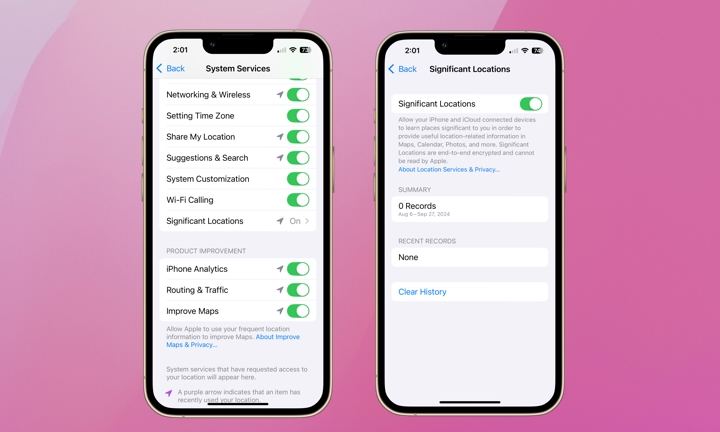
Apple and certain apps also track your location. You can manage the location sharing for each app individually by going to Settings > Privacy & Security > Location Services.
If you scroll down until the end of your app list, you’ll see an option called System Services. If you tap System Services and find Significant Locations on the next screen, you can turn location tracking for Significant Locations on or off and clear previous history. According to Apple, Significant Locations are used for Maps, Calendar, Photos, and other apps. If you find the feature useful, leave it enabled. Otherwise, you disable it.
It’s good to review your privacy and security settings every once in a while. Your daily use of your iPhone may have changed over time, and you may want some of your settings to better reflect your current use.