Exploring Ways to Enhance Your iPhone’s Cellular Signal Strength
Understanding Cell Signal Strength
When Wi-Fi isn’t an option, having a strong cellular signal is crucial. This article delves into the intricacies of cell signal strength and provides troubleshooting tips to help you optimize it.
One of the easiest ways to gauge your cell signal strength is by utilizing online tools like Fast.com. Disable your Wi-Fi before conducting the test. Typically, a speed of 5 Mbps (500 Kbps) is considered the minimum requirement for basic tasks like VoIP calls and music streaming. Despite displaying a full signal, the cellular performance in the test appears to be sluggish.
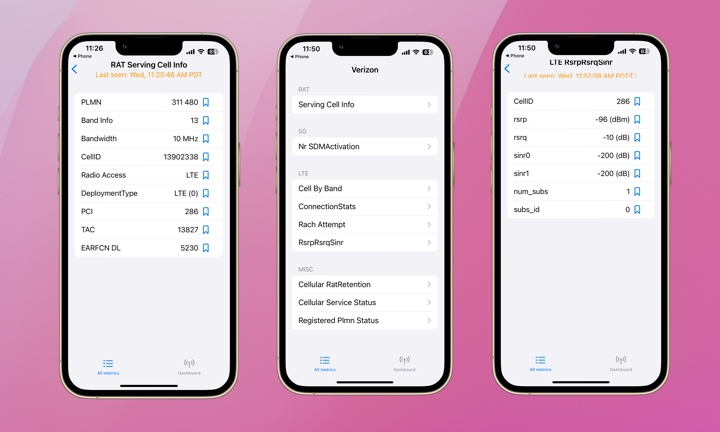
Another method to assess your cellular signal strength is by accessing your iPhone’s field test mode. Here’s a step-by-step guide:
- Launch the Phone app, dial *3001#12345#*, and press the green Call button to access the iPhone’s Field Test Mode.
- Navigate to Serving Cell Info by tapping the back arrow in the upper-left corner.
- Check the rspr (Reference Signals Received Power) line on the subsequent screen to determine your signal strength. For instance, a value of -96 dBm indicates relatively poor signal quality.
Enhancing Your Cellular Connection
If you’re grappling with weak cell signal strength, here are some simple strategies to bolster it:
- Toggle Airplane Mode: Activate Airplane Mode briefly, then deactivate it to reset your connection to the cellular network. This can be done via the Settings app or Control Panel on your iPhone.
- Restart Your iPhone: A quick restart can often resolve various issues, including transient connectivity glitches.
- Update Your Software: Ensure your iPhone is running the latest iOS version, as updates frequently contain enhancements that refine connectivity.
- Check Your Network Settings: Verify that your iPhone is configured for the appropriate network type (e.g., 4G/LTE or 5G) by navigating to Settings > Cellular > Cellular Data Options > Voice & Data.
- Relocate to a Different Area: Signal strength can fluctuate based on your surroundings. Consider moving to a spot with minimal obstructions, such as thick walls, metal barriers, and closer proximity to a window or outdoor space.
- Disable Background App Refresh: Turning off Background App Refresh when not connected to Wi-Fi can potentially enhance cellular data speeds. To do so, access Settings > General > Background App Refresh > tap Background App Refresh and opt for Wi-Fi instead of Wi-Fi & Cellular Data.
Dealing with subpar cellular connectivity can be exasperating. While Apple is devising solutions like iOS 18’s Messages via satellite to address extreme scenarios, everyday connectivity woes persist. If problems persist, consider reaching out to your carrier for assistance. They might offer updates or recommend a signal booster to ameliorate your situation.