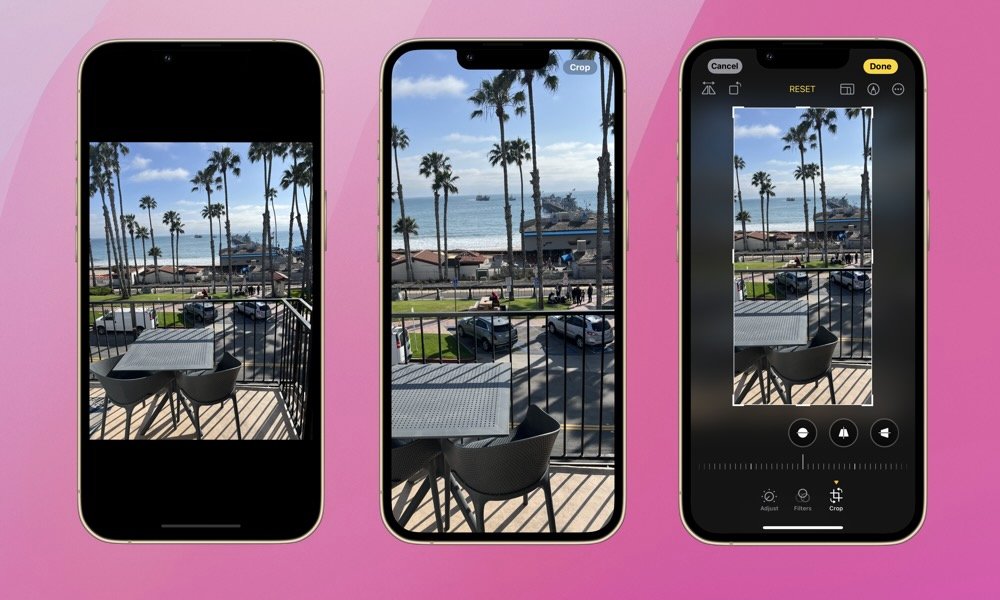Last month, we explored the exciting new features introduced in iOS 17, including a convenient one-touch photo cropping feature. Even if you’re not an avid photo editor, this new tool might just entice you to experiment with the powerful editing capabilities of your iPhone.
But why should you bother cropping an image? Well, there are several reasons – from eliminating distractions in the background and emphasizing the main subject, to adjusting the aspect ratio to suit specific dimensions, or adhering to the rule of thirds for a more balanced composition.
Before iOS 17, cropping an image was a multi-step process involving locating the image, opening the Photos app editor, making the crop, and saving the changes. Now, cropping has been streamlined into a simple and quick process. It’s so effortless that you might find yourself cropping photos on the go. Here’s how you can do it:
How to Crop an Image on Your iPhone
- Launch the Photos app and select the image you want to crop.
- Pinch to zoom in on the image, and the Crop option will appear in the top-right corner.
- Tap on Crop, and you’ll be directed to the Photos app editor with the crop applied. You can fine-tune the crop further or tap Done at the top-right to save your cropped image.
If you’ve just snapped a photo that needs cropping, simply tap the thumbnail preview in the bottom left corner of your camera app without opening the image in the Photos app.
Want to Undo Your Crop? Here’s How

Remember, cropping an image will overwrite the original file. If you wish to keep both versions, be sure to create a backup. Alternatively, you can revert to the original image from a cropped version whenever you like. Here’s how:
- Locate the cropped image in the Photos app.
- Tap on Edit in the bottom menu.
- You’ll see the red Revert button at the top right – tap it to remove the crop.
iOS 17’s new image cropping feature offers a simple and intuitive way to enhance your photos and images. Give it a try! Mastering cropping is a breeze, and you might find yourself delving deeper into photo editing.