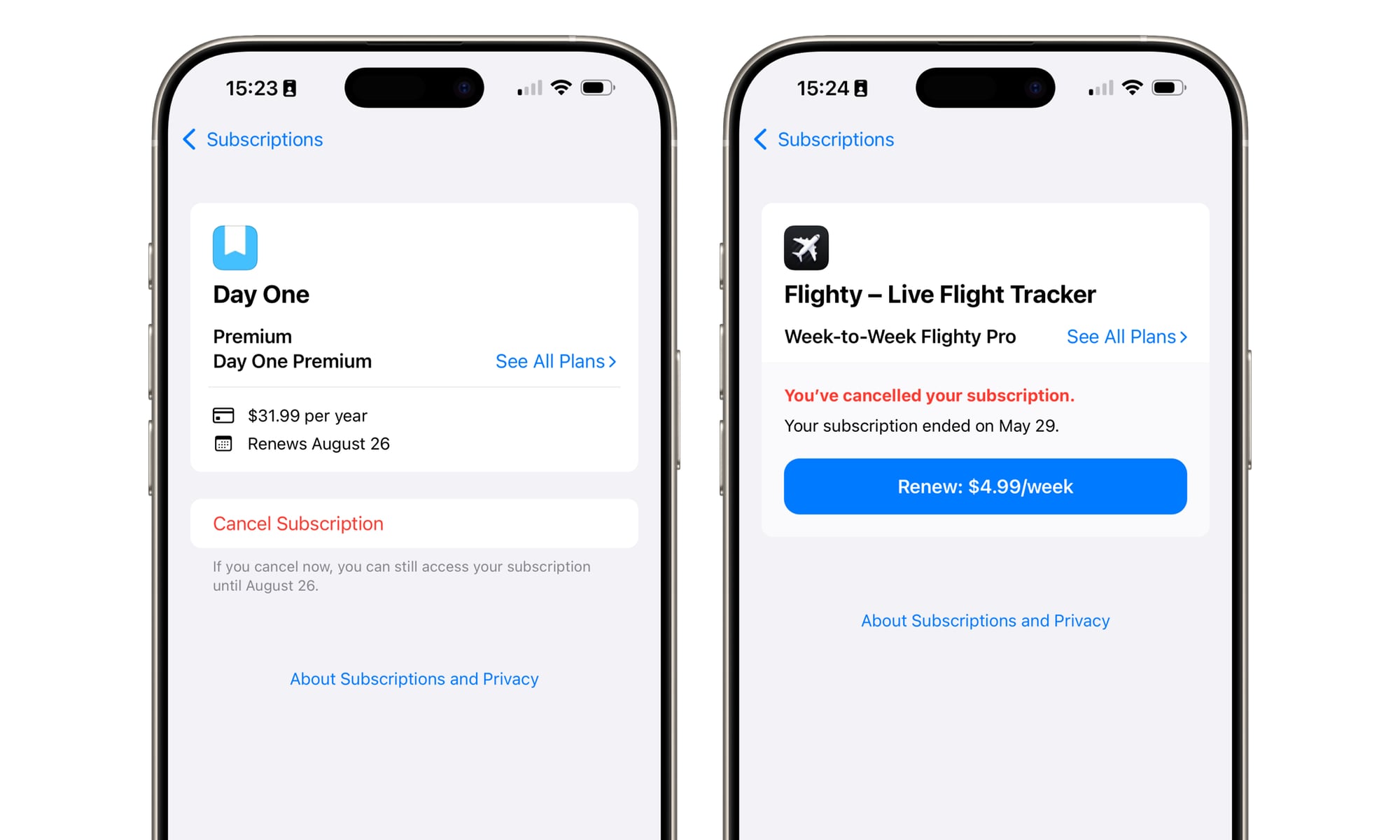Apple has simplified the process of subscribing to services, making it easy to sign up with just a tap and double-click of the Side Button. However, it’s also easy to forget about these subscriptions, especially if they were initiated during a free trial or impulsively.
Thankfully, Apple provides easy ways to manage subscriptions and even reminds users to cancel subscriptions when deleting an app.
Here’s a guide on how to view your active subscriptions and cancel those you no longer need.
How to View Your Active Subscriptions
To view your subscriptions:
- Open the Settings app.
- Tap your name at the top to access your account settings.
- Tap Subscriptions.
You’ll see a list of all your active and inactive subscriptions, along with renewal dates and costs.
How to Cancel a Subscription
Cancelling a subscription is as simple as finding it:
- Tap the subscription you want to cancel.
- Tap Cancel Subscription (or Cancel Free Trial).
- Confirm your choice.
Apple allows you to continue using the service until the end of the billing period even after cancellation.
For third-party subscriptions:
- Check the app for billing options.
- Review email or bank statements for provider information.
Tips to Avoid Surprise Subscriptions
- Disable auto-renewal for free trials if not committed.
- Enable Renewal Receipt Emails for billing notifications.
- Set reminders in the Reminders app to check subscriptions regularly.
- Review Family Sharing subscriptions for payment method details.
Final Thoughts
Regularly reviewing and managing subscriptions can help save money and prevent unexpected charges. Take control of your digital subscriptions and finances by staying proactive.