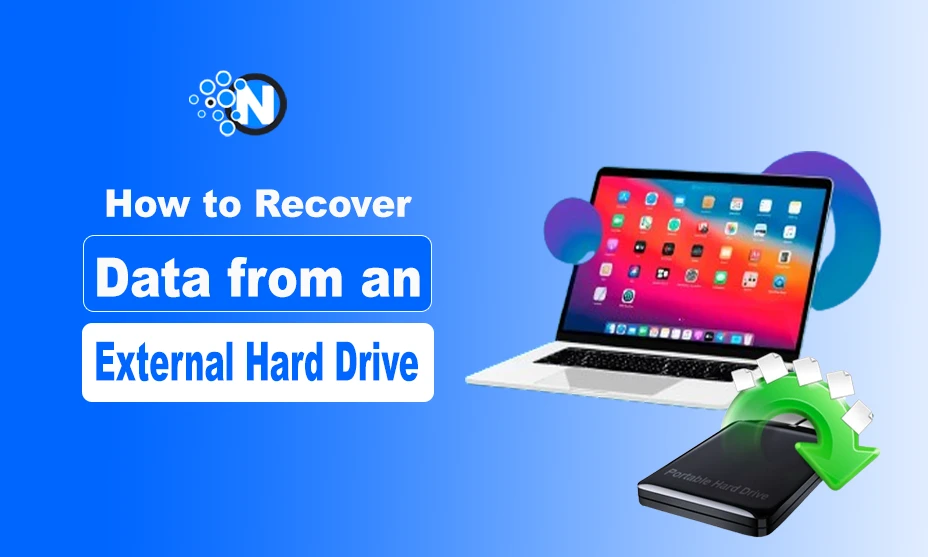Have you ever experienced the frustration of losing important data from your internal or external drives? It used to be a major issue in the past, but thanks to technology, recovering data from an external hard drive is now easier than ever with some simple tactics.
I, too, have faced data loss problems multiple times. Through research and exploration, I have discovered effective ways to retrieve lost information. In this blog post, I will share these methods with you.
Data recovery involves retrieving lost, deleted, corrupted, or inaccessible data from storage devices like external hard drives. Various techniques are used in this process to access files that are otherwise inaccessible during normal operation.
There are several reasons for data loss from external hard drives, which are outlined below:
- Accidental Deletion: Files can be deleted by mistake, especially when the Recycle Bin is emptied.
- Formatting Errors: Formatting a drive without backing up data will erase all its contents.
- Software Corruption: Operating system crashes or software malfunctions can result in data loss.
- Hardware Errors: Physical damage to the hard drive, such as drops or water damage, can make it unreadable.
- Virus Attacks: Malicious software can corrupt or delete data on the drive.
- File System Errors: Issues with the drive’s file system can render it unreadable.
To start the data recovery process, it is crucial to understand the reasons behind the data loss and address them promptly to increase the chances of recovering important files and documents. For instance, if data loss is due to malware, using antivirus software to remove harmful files from the external drive is recommended. Below are the tactics you can follow:
1 – Initial Steps
When beginning the data recovery process from an external hard drive, it is essential to implement the following key initial steps:
- Stop Using the Drive: Cease using the external hard drive once data loss is suspected to prevent overwriting lost files, which can complicate or prevent recovery.
- Check Connections: Ensure the external hard drive is properly connected, as a loose USB connection may cause the drive to not show up.
- Try Another Computer or PC: Connect the external hard drive to another computer to check if it is recognized, as the issue may be with your computer’s USB port or operating system.
2 – Use Data Recovery Software Options
If the initial steps do not yield results, utilizing data recovery software options is recommended. There are numerous options available online to assist in data recovery. Below are some top recommendations:
i) EaseUS Data Recovery Wizard
EaseUS is a highly recommended tool for data recovery, supporting a wide range of file types and storage devices.
- Pros: User-friendly interface, file preview feature, supports multiple file systems.
- Cons: Full version can be costly, recovery speed may vary.
ii) Recuva
Recuva is user-friendly data recovery software that can recover files from various sources, including hard drives and external drives.
- Pros: Easy to use, free version available, quick and deep scan options.
- Cons: Limited recovery capabilities compared to some paid options.
iii) Stellar Data Recovery Software
Stellar Data Recovery offers comprehensive solutions for various data loss scenarios and is known for its high success rate.
- Pros: High success rate, supports multiple file types and formats, user-friendly interface.
- Cons: Premium version can be expensive, free version has limited features.
Stellar Data Recovery software is user-friendly and easily accessible, making it suitable for all users. Here is a guide on how to use it:
- Download & Install: Visit the Stellar Data Recovery website to download the software and follow the installation instructions.
- Launch the Tool: Open Stellar Data Recovery after installation.
- Select What to Recover: Choose the file type to recover from the main interface or select ‘Everything’ to recover all file types.
- Pick the Location: Select the external hard drive as the destination to save the recovered files.
- Scan for Files: Initiate the scanning process by clicking the “Scan” button, choosing between a thorough or quick scan based on data loss severity.
- Preview and Recover Files: After scanning, preview the recovered files and select the ones to restore before clicking “Recover.” Ensure you have a secure location to store the recovered files on the external hard drive.
After recovering files from the external hard drive, it is essential to take measures to prevent future data loss. Below are strategies I personally use to avoid data loss:
- Regular Backups: Backup data regularly to another external drive, cloud storage, or alternative media to safeguard against future loss.
- Use Reliable Antivirus Software: Protect your computer and external hard drive from malware and viruses for data security.
- Handle Drives Carefully: Avoid physical damage by handling the drive with care and always safely eject it from the computer before disconnecting.
- Update System and Software: Keep your operating system, drivers, and software up-to-date to prevent compatibility issues and bugs that may lead to data loss.
- Regular Maintenance: Perform routine checks and maintenance on your external hard drive to ensure it remains in good working condition.
These are the steps to recover data from an external hard drive. Following the initial key steps before utilizing data recovery software can save time and effort. Understanding the causes of data loss and taking preventive measures can help prevent such frustrating experiences in the future. Investing in quality data recovery software can ensure successful outcomes.