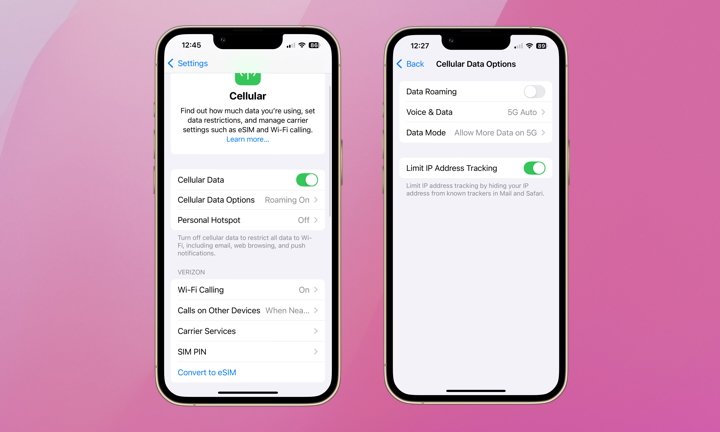Are you a frequent international traveler, or do you regularly travel domestically but outside of your carrier’s service areas? If so, you could incur some very steep and sometimes unexpected roaming charges.
Roaming charges occur when your iPhone connects to cellular data networks for calls and internet use outside of your normal coverage area. International roaming usually results in extra charges, while domestic roaming typically doesn’t.
However, these charges are specific to your carrier and individual plan. Just because you’re in the US doesn’t guarantee you’ll never be charged for roaming. For detailed info on how roaming charges work for your plan, contact your carrier. In the meantime, here’s how to manage your cellular data settings to avoid a costly bill.
Turn Off Data Roaming
If you’re traveling and want the peace of mind of not having to come home to a big phone bill, just turn Data Roaming off altogether. It’s easy. Here’s how:
- Open the Settings app on your iPhone.
- Select Cellular.
- Choose Cellular Data Options.
- Toggle Data Roaming off.
Manage Cellular Data for Each App
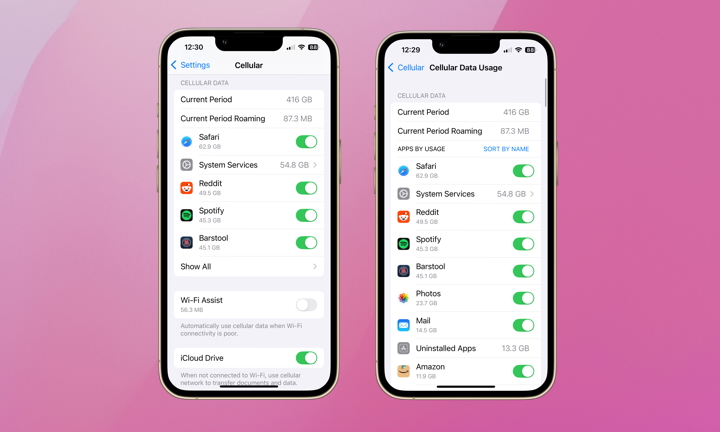
If you want to fine-tune your roaming use for essential apps only, like Maps, you can turn cellular data on/off for each app individually. This way, you know you’ll incur roaming charges only for what’s necessary. Here’s how to manage cellular data use for each app:
- Open the Settings app on your iPhone.
- Select Cellular.
- Scroll down to “Cellular Data.”
- The five apps that have used the most data will appear at the top of the list. To see more, tap Show All.
- Toggle off any apps for which you want to disable cellular data use.
Turn Off All Cellular Data
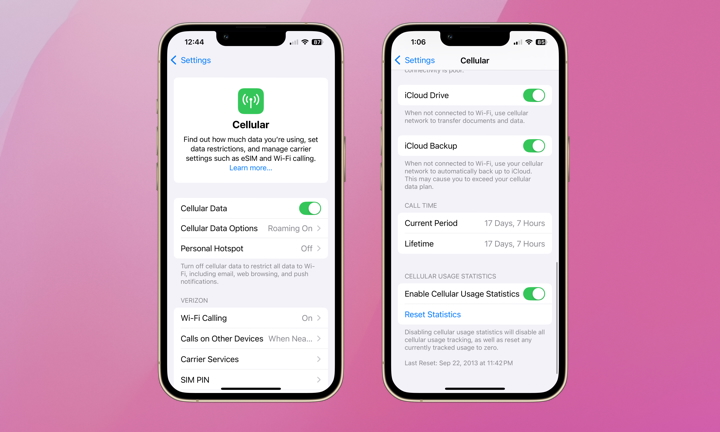
If you want to make sure you won’t incur roaming charges while traveling abroad or off the beaten path, you can turn all cellular data off completely:
- Open the Settings app.
- Select Cellular.
- Toggle Cellular Data off.
If you scroll to the bottom of this screen, you’ll also see a section for “Cellular Usage Statistics.” This can help you track how much cellular data you’ve used overall and for each app. While you can now disable these statics in iOS 18, it’s a good idea ensure they’re enabled prior to traveling.
If they’re already enabled (which should be the default), you can zero them out by tapping Reset Statistics. This will reset your current usage for more accurate visibility into how much data you’re using while roaming. The current Roaming Period data can be found under the “Cellular Data” heading further up on the same screen.
Beyond turning off roaming altogether, managing roaming for each app, and turning off cellular data completely, you have two other options. The first is to use Wi-Fi only whenever you can connect. However, it’s understandable this is likely impractical. The best option is to contact your carrier about international travel plans. This will allow you to pick an option that fits your needs and save you from surprise bills.