iOS 18 brought exciting updates to Apple’s Fitness app, including new Fitness+ workouts tailored to specific sports like golf. The app’s user experience has also been revamped to make it more engaging.
One notable improvement is the ability for users to customize the Summary screen, allowing them to add cards with metrics that are relevant to their personal health journey. Here’s a guide on how to add and remove cards in the Fitness app’s Summary screen.
To begin, ensure that your iPhone is updated to iOS 18 and open the Fitness app. Once opened, navigate to the Summary page and scroll down to the bottom. Tap the “Edit Summary” button, and the cards will become editable, similar to when rearranging apps on the Home Screen.
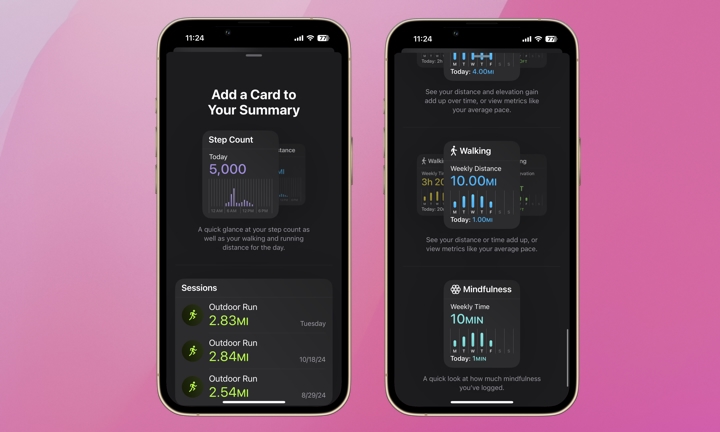
In the top-left corner of the screen, tap the “+Add” button to select and add cards to your summary. The available options include Steps, Sessions, Trainer Tips, Training Load, Trends, sharing with friends, Awards, and various activity-specific metrics like Running, Cycling, Swimming, Hiking, Walking, and Mindfulness.
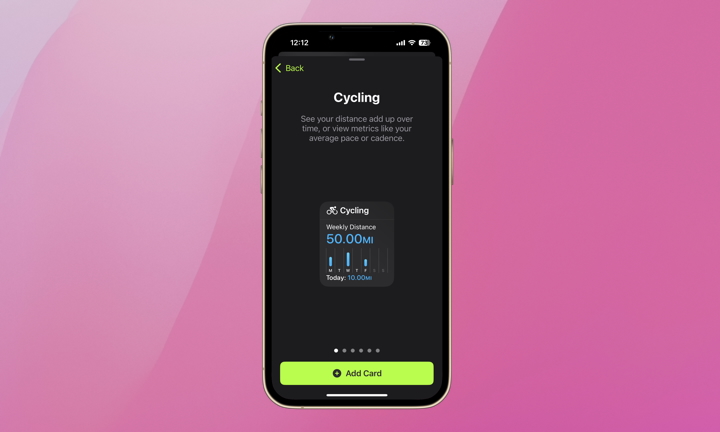
Select the cards that are most relevant to you, with options for different metrics within each category. For example, if you choose Cycling, you can add cards for distance, time, elevation gain, average pace, average power, and average cadence.
Once you have customized your summary with the desired cards, you can delete any unnecessary ones and rearrange the order of the cards on the Summary page.
- To delete cards, tap “Edit Summary,” then click the minus (-) icon on the card you wish to remove.
- To reorder cards, tap “Edit Summary,” long-press on a card, and drag it to the desired position.
You can now tailor your Fitness app’s Summary to match your unique workout preferences. Whether you’re a runner focused on pace or a cyclist tracking power output, the updated app allows for personalized tracking. Explore the latest features of the Fitness app and stay motivated on your fitness journey!