Exciting Apple news has been circulating recently. Foldable iPhones might make an appearance sooner than expected, Google’s Gemini chatbot could join Apple Intelligence on the iPhone alongside iOS 19, and Meta has just launched its own chatbot app for the iPhone.
Amidst the latest news and rumors, it’s important to revisit the basics to ensure everyone is maximizing their iPhone experience. Here’s a quick guide on adjusting your iPhone’s display settings to enhance comfort, reduce eye strain, and even prolong battery life.
Light Mode and Dark Mode
Your iPhone (and iPad) offer a feature that automatically switches between Light and Dark modes based on your preference. Here’s how to set it up:
- Open the Settings app.
- Go to Display & Brightness.
- Select Light or Dark mode.
- Enable Automatic to switch modes according to a daily schedule.
- Choose Sunset to Sunrise under Options to automatically switch to Dark mode at sunset and Light mode at sunrise based on Apple’s Weather app data.
- Alternatively, opt for Custom Schedule to set specific times for switching between Light and Dark modes.
True Tone
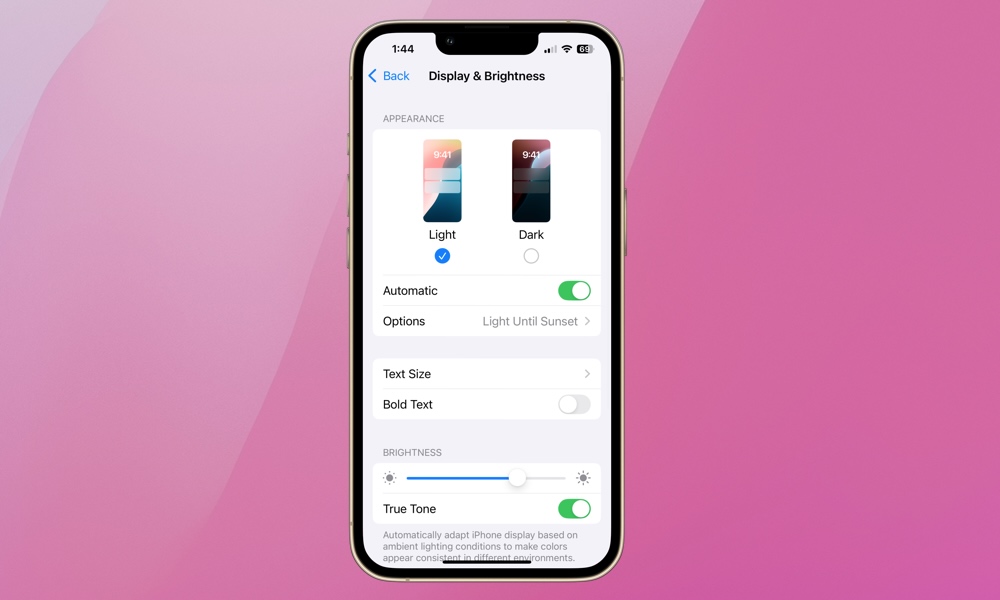
True Tone, available on iPhone 8 and later models and most iPad models since 2019, automatically adjusts your device’s display color temperature based on ambient lighting. This feature enhances screen appearance and reduces eye strain. Here’s how to activate it:
- Open the Settings app.
- Select Display & Brightness.
- Scroll down and toggle on True Tone.
Night Shift
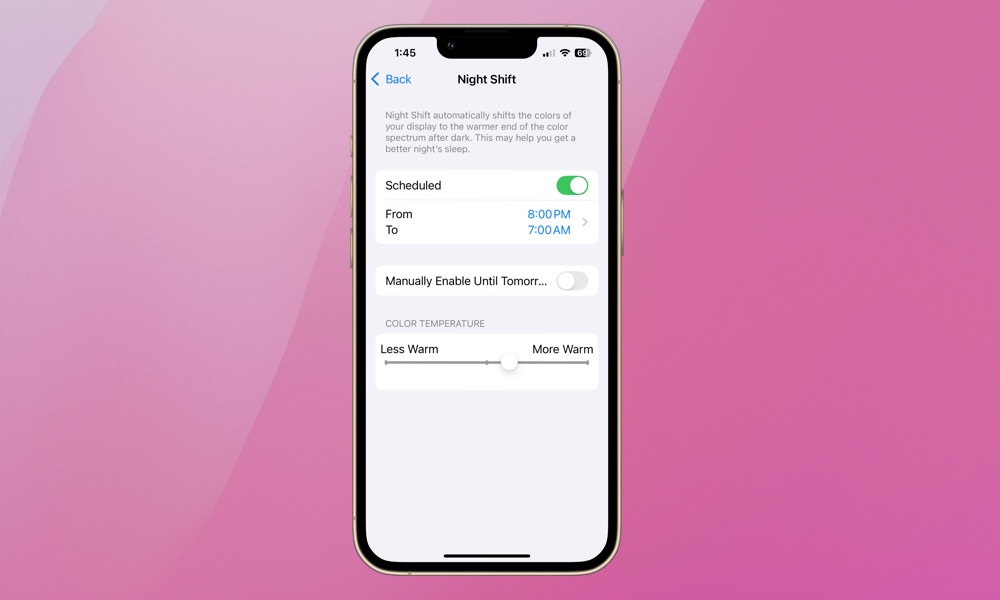
Night Shift, designed for better sleep and reduced eye strain, complements True Tone by reducing blue light during scheduled times, especially at night. To enable Night Shift alongside True Tone, follow these steps:
- Open the Settings app.
- Select Display & Brightness.
- Choose Night Shift.
- Turn on Scheduled to set specific activation and deactivation times.
- Opt for Sunset to Sunrise or Custom Schedule based on your preference.
- Activate Manually Enable Until Tomorrow for early Night Shift activation.
- Adjust the Color Temperature slider to customize screen warmth during Night Shift.
Text Size
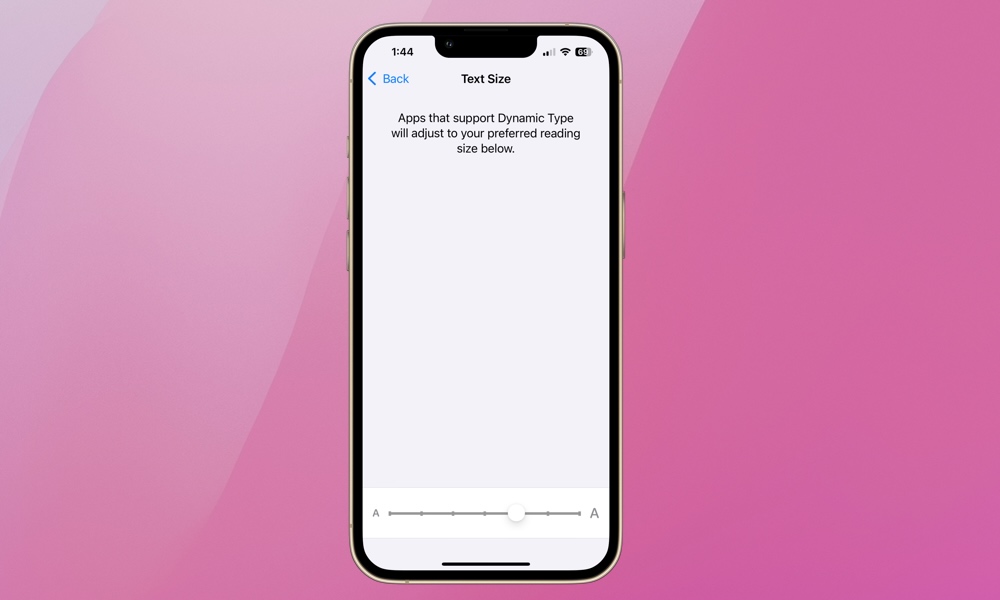
You can also modify text size on your iPhone, affecting Apple and supported third-party apps. Here’s how to adjust text size:
- Open the Settings app.
- Select Display & Brightness.
- Choose Text Size.
- Use the slider to select your desired text size.
If the available text sizes are insufficient, head to Accessibility Settings for larger font options:
- Open the Settings app.
- Select Accessibility.
- Choose Display & Text Size.
- Select Larger Text.
- Toggle on Larger Accessibility Sizes for additional size options.
Make sure to fine-tune your iPhone’s screen settings. With the average adult spending over five hours daily on smartphones, minor adjustments can significantly impact user experience. Remember to explore features like Reduce White Point for enhanced nighttime screen comfort and accessibility. Best of luck!
global $wp;
. ‘/’;
?>